
Windows 8 Pro Upgrade Stuck At 0: I have successfully upgraded my Windows 7 laptop to Windows 8 Pro. Even though everything looks great now and I am really happy and thrilled using Windows 8 , the upgrade was not as smooth as I had thought.
In an earlier article I have discussed about how to upgrade your Windows to Windows 8 Pro. Today we will discuss about a specific problem which you may face while doing the same and which I believe lots of people are facing at presnt.
Problem: Windows 8 Pro Upgrade Stuck At 0 %.
You download Windows 8 Pro upgrade assistant, you run the application → it checks your system for application/software compatibility → you select your installation type etc. → download begins and then it remains there at 0%.
Solution: Windows 8 Pro Upgrade Stuck At 0 %
1) Running the Windows 8 upgrade assistant on a clean boot:This fix will help you if your download/upgrade is blocked by any third party application or software which is runing inside your computer. When we do a clean boot what we are doing is that we disable all startup services other than Microsoft services. Below explains the same.
- Open you RUN box (press Windows Key + R on keyboard).
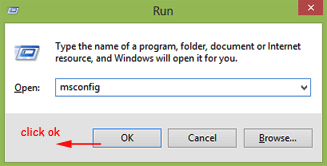
- Type msconfig and click ok.
- This will open up System Configuration window. Uncheck “load start up items.”
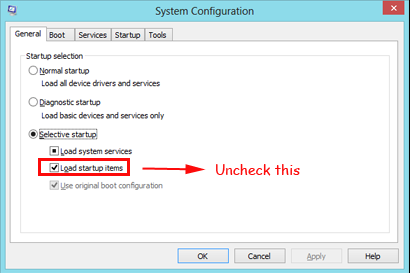
- Now from the Services tab, click on “Hide all Microsoft Services” check box and then click Disable all button. (This will disable all unwanted and non-important items from system start up. Do not forget to click Hide all Microsoft Services first before clicking Disable all.)
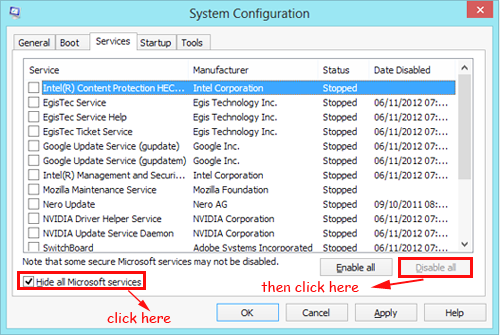
- Click OK to apply.
- It will ask you for a restart and you can proceed ahead.
- After system has successfully restarted, please run the Windows Upgrade Assistant once more.
If the above trick doesn’t work then proceed to to next one below.
2) Running Windows 8 upgrade assistant on VPN/proxy connection: This trick can be tried if first one does not help. Sometimes it’s seen that some ISP connections have issues when you upgrade from Windows 7 to Windows 8. It’s seen that your Windows 8 Pro upgrade stuck at 0 % and it remains there itself even if you wait for days. In this case we can use third party free VPN/Proxy software. Below explains the same.
- Download Hotspot Shield from this link: http://download.cnet.com/Hotspot-Shield-Elite/3000-2144_4-75609924.html . (Note: this link may be blocked in your country, if so can Google it and try your luck in downloading the same with other links displayed on search.)
- Once you have successfully downloaded the link, run/install the application. If you are able to successfully install then you should see Hotspot interface displaying Connected in green colour.
- Once you are successfully connected, open your Windows 8 Pro download/Upgrade assistant. If you are able to see the estimated time remaining, this means that you will be able to successfully download and install Windows 8 Pro.
An installation trick you can use is that while your download has already begun you can try disconnecting the Hotspot connection which can improve your download speed since downloading through VPN connection can be a very slow process. Well keep in mind that disconnecting VPN in between may not work always and if it doesn’t then you will have to reconnect it back to start the upgrade.
Note: There are other free VPN services also which can do the job for you. Google can be a great resource to find these.
Still Windows 8 Pro Upgrade Stuck At 0% ??:
If nothing is working for you and your Windows 8 Pro upgrade stuck at 0 still then its better to contact Microsoft Support. Please make a note about the timing and also make sure that you are available and free since MS Online support can take time. You can find the Microsoft Support Contact details (Worldwide) here: http://support.microsoft.com/gp/customer-service-phone-numbers/en-gb
Hope this helped, More Windows 8 news/tips/hacks soon. Stay tuned. Do comment and don’t forget to subscribe us.
discussed

