
Upgrade to Windows 8: As you might be aware that Windows 8 is now out for public. In this article I will explain how you can upgrade to Windows 8 from earlier Windows versions in step by step.
Step by Step Upgrade to Windows 8:
Microsoft has provided a great opportunity to its worldwide users to try out Windows 8 by providing an option to upgrade to Windows 8 from their present no matter they are on Windows Xp, Windows Vista or Windows 7 with a small amount of USD 39.99, this is a cheaper price option which any users can have for a shorter period. So if you are planning to upgrade to Windows 8 then this is the best time. Let’s learn how to do the same.
- Open this page http://windows.microsoft.com/en-US/windows/buy
- You will see a link named Download Pro for $39.99, click on the same.
- This will download Windows 8 Upgrade assistant. This application will check your system for compatibility for Windows 8.
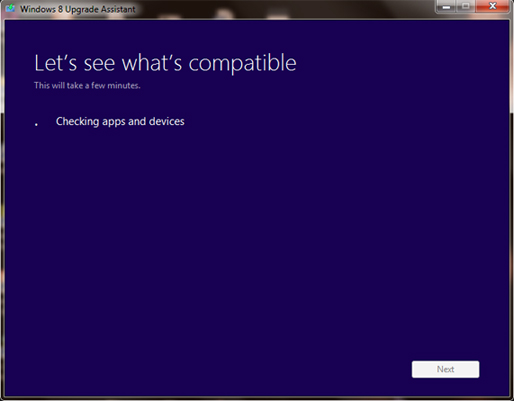
- Run the application, it will check all applications and devices (the present ones which you are having on your system) and shows you the result.
- Once this check is finished, you can proceed ahead by clicking next. (Note: keep an eye on what all applications are for reviews by the present check since some applications or devices listed may not work properly on Windows 8 environment.)
- Now comes the payment check out step, you can do it right from there all you need is a Credit Card or a PayPal account.
- You can also opt for purchase of DVD media which will be shipped to you, but I would suggest not to do that since you get a copy already downloaded which you can burn to a DVD for your use. (Note: This whole purchase is an UPGRADE purchase , this is not a copy for fresh computer)
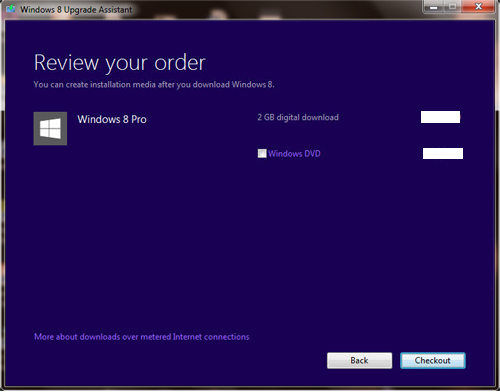
- Once you have provided the check out details, the upgrade assistant will download a copy of Windows 8 which may be a time consuming process depending upon your internet connection.
- After the download you are left with 2 options, one for direct installation (upgradation without creating media) and the second one which says “Install by creating media.” It’s recommended that you choose the second option by which you can save the Windows 8 installer files in a single ISO file and then, from the wizard itself, burn the ISO image into a bootable DVD. (Note: saving and burning to bootable media is always handy since at times in an emergency situation like os getting corrupted etc we can use the same for repair/reinstall.)
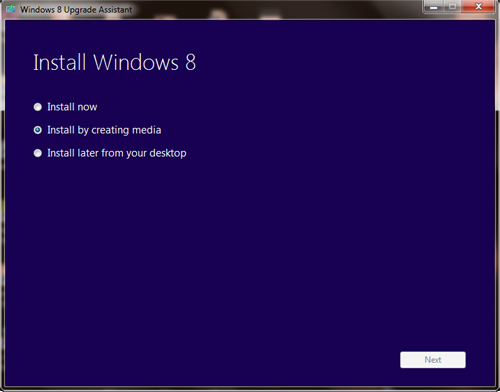
- Once the DVD burn process is complete and your DVD is ready you can run the setup again from the Desktop. You will be provided with 2 options, one a clean install of Windows 8 (a fresh system, old files will be saved in a folder named Windows. Old folder) or use the “Windows settings, personal files and apps” option to preserve your files as well as programs which is recommended.
- Finally chose the “Install Now” option for to complete upgrade to Windows 8 process.
Things to know before you Upgrade to Windows 8:
- This is an upgrade not a fresh OS install, you need to have Windows Xp, Windows Vista, or Windows 7 (any version) for the process.
- For Windows 7 users, all your programs and applications will be preserved when you move to Windows 8 and Windows XP, Windows Vista users will have to reinstall their applications again after upgrade to Windows 8.
- Windows 8 comes in build with Windows Defender so you don’t need another antivirus program.
- You won’t be able to perform this upgrade from an Evaluation copy of Windows 8 (pretest Windows 8 releases) to Windows 8 pro.
You can learn more here: Upgrade to Windows 8.
Hope this helped, do put your comments and don’t forget to subscribe us


Greener
Oct 28. 2012
Do not upgrade to Win 8 via Paypal. After the paypal charges you, the windows 8 assistant crashes; no email no link to download but money is gone. I was looking forward to Win 8 but this event left sour taste.
techdunes
Oct 30. 2012
thanks for updating, hopefully MS will fix the issue.
Alesto Jansen
Dec 06. 2012
still not fixed, I cant pay with paypal. I got my money back from paypal after crash.
techdunes
Dec 08. 2012
have you contacted Microsoft support, they have a good phone support.