
We live in a world that is dependent upon efficiency. Tasks that used to take minutes now take seconds. Ones that used to take hours now take minutes. I would never suggest that human innovation and technological evolution should ever slow down. In fact, I hope it only continues to grow as the years go by. We are delivering some of the most impressive inventions ever seen in mankind, and I suspect more greatness is over the horizon. With that said, it can be overwhelming to try and keep up with all the new gadgets and programs that are being released to the marketplace every day. And with the speed at which efficiency is growing around us, it’s becoming harder and harder to keep up. For those of you who are looking to master some tricks on your iPad or iPhone, here are five simple ones you can learn in minutes.
Automatic Periods
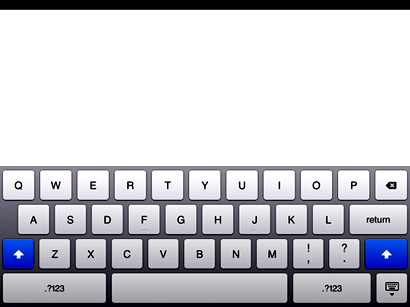
–
This will probably be the simplest of all iPad/iPhone tricks you’ll ever learn, but it will save you a world of time in the long run. Whenever you’ve reached the end of a sentence and are about to hit the period button on your device, just stop. There is no longer a need for that. To speed up your writing, just double tap on the spacebar while you’re typing and the message will type a period in for itself and then a space. You’ll be able to compose sentences faster than ever.
Encryption

–
Although I hope it never happens, there is a chance one of your devices could get stolen. It’s a horrible thing to imagine, especially if you have a lot of personal and private information stored on your device. In the case that your device does get stolen – and it is already password-protected – you can set your device so that if a password is entered incorrectly ten times it will erase all the data on the device.
- To set this up, go to the Settings tab on your device.
- Tap on General, and initiate Passcode Lock.
Just do yourself a favor and don’t forget your own password
Turn off “Sent From My iPad/iPhone”
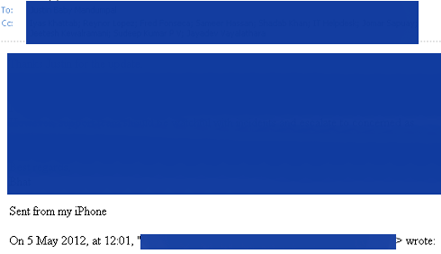
–
I remember when the iPhones first came out and how annoyed I was whenever I would receive an email from someone that had the words “Sent from my iPhone” at the very end of it. At first, I was rather confused and taken aback. ‘Are people really that pretentious,’ I thought to myself. For those of you who want to turn off this setting on your iPhone or iPad, there is a way to do it. Go to Settings, Mail, Contacts, Calendars, and tap on Signature. Here you can change your signature to whatever you heart desires.
Special Characters
On occasion, you’ll probably need to draw on the use of special characters, but you may be confused where to track these special characters down. Do not despair. There is an easy way to access them. For whatever symbol you’re trying to track down, hold down the key that is closest in resemblance to that symbol and click on the one you want when it pops up on the screen. (Examples: a for á, ? for ¿, $ for ¢).
Screen Shots
Sometimes you’ll want to take a screen shot or two. Should you find yourself unsure of how to do so, no need to fret? By holding down the Home button on your iPad/iPhone and briefly tapping on the power button, your device will take a screen shot. Any screen shots you take will be automatically stored in your photo library where you can utilize them.
Try not to get left behind as technology expands and grows. Learning easy tricks – like these – is a great springboard to learning more complicated tasks you’ll need for the future.
Contributed by:
Mariana Ashley writes about educational topics for www.onlinecolleges.net.

