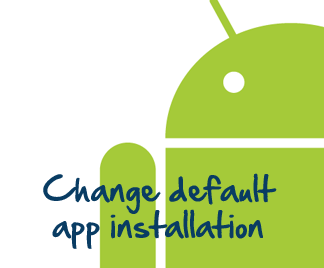
If you are using an Android smartphone then you might have noticed that by default whenever you are installing any app it gets installed into phone memory.
Now there is real problem when all your apps gets installed in Phone memory rather than your Storage SD card since phone memory in many smartphones are of very less capacity ( well most of smartphones unless you are using high end smartphones). So it’s better to change the default app installation to your storage SD card. Well there are no default settings available on your smartphone to do that.
So in this post I will explain you how you can do the same. Follow the below mentioned steps:
Prerequisite:
You need to install Android SDK. Well it’s quite a simple process and you can download the same here: Download Android SDK. If you do not have JAVA JDK platform which is prerequisite for Android SDK you need to install that too. Well while you install Android SDK you can do that too or you can go for the JAVA JDK here: JAVA JDK.
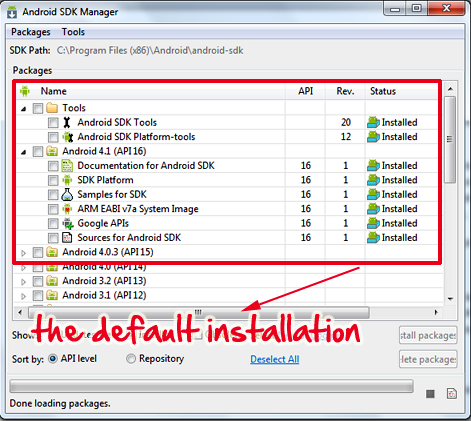
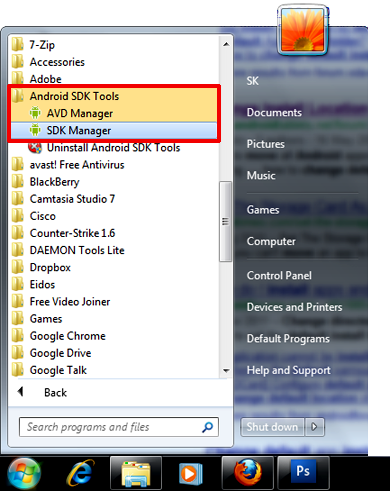
Note: You only need to install the default Android SDK and need not select more options since it will take much time.
Once you have completed the above steps, follow the below steps.
- Connect your Smartphone to computer.
- Open your Android SDK installed folder. (C:\Program Files (x86)\Android\android-sdk\platform-tools), considering your system drive is C.
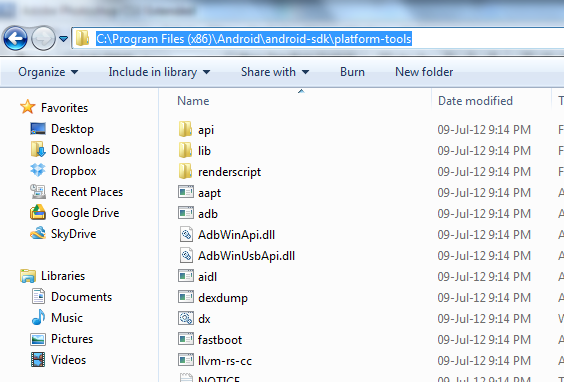
- Press Shift key on keyboard and right click inside this folder (Not any file) and select “Open Command Prompt Window here”
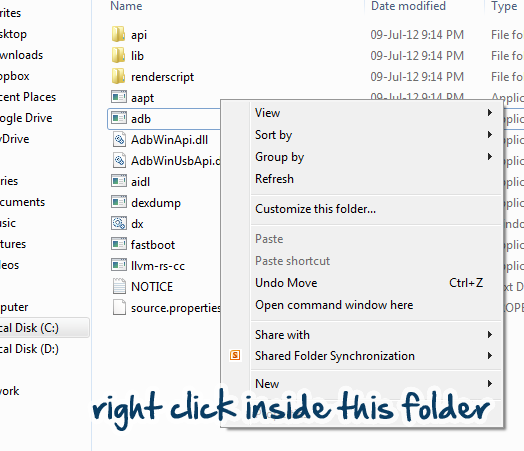
- Now we can check the connected device, for that on the command prompt type adb devices and press enter. This will display your connected device. (see below image for ref)
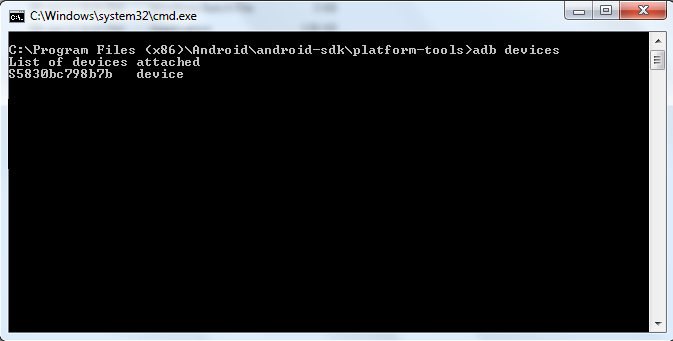
- Now you can change the default app installation location from Phone memory to Storage SD card by typing the adb shell pm setInstallLocation 2 on the command prompt and press enter.
 Here 0 represents your device’s internal storage, and is the default. And the 2 represents the external storage, whether it’s an SD card or USB storage.
Here 0 represents your device’s internal storage, and is the default. And the 2 represents the external storage, whether it’s an SD card or USB storage. - That’s it, now all your app installation goes to your storage memory rather than default phone memory.
Note: Even though many of application installation do not have any problem in working from memory card/storage, some application will only work on phone memory.
Hope this helped, do comment.


Trackbacks/Pingbacks
[…] have expected it to be the faster and intuitive platform ever being made. However, the update for Jelly Bean has gained a lot more interest than other […]