
In my recent post I have mentioned about of release of Firefox 4, Firefox 4 is already a hit with brilliant design and extremely fast interface, also Firefox has changed the look and feel of the browser also. So for a common user who is really used to old Firefox version may find it bit confusing in accessing all those which were before. I will help you in this by posting good tips so that you can master the browser. Here in this post I will explain you how you can add button or customize Firefox 4 buttons like adding more buttons or removing it.
Adding/customizing buttons:
- Open anew tab in Firefox 4 browser.
- Now right click anywhere on the top of browser (near address bar area) and from the menu select “customize”.
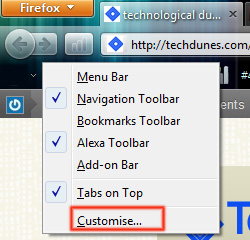
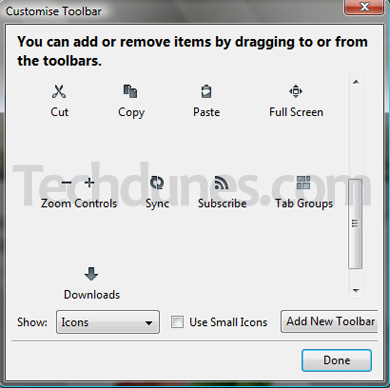
- It will open up a customize toolbar, now all you need to do is to drag and drop required button. Shown below is an example where I have added “tab group” button by dragging and dropping it just after the address bar. See the image.
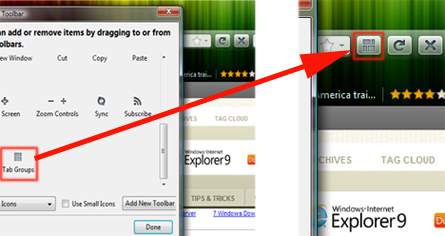
Hope this trick helped,do comment.


jim
Mar 30. 2011
Not helpful because all items are NOT available in the customize area.
sk
Mar 30. 2011
Well even though all items are not there ,its good that’s Firefox is giving such good options..right ? Lets appreciate them for that…. thanks for the comment.