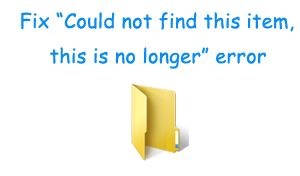
Folder names like con, prn, com0, com1, com2, …, com9, aux, nul, lpt1, lpt2,Ipt9 etc. are some if you try creating will return you an error message. You will notice that Windows won’t allow you to create these. The reason behind this is that these folder names are reserved by Windows and normal users are not allowed or permitted to use them.
But sometimes may be because of a virus or malware attack or using advanced command line features folder like above can be created, but the problem is if you try to remove the file you will get error message as “Could not find this item. This is no longer located in...”. 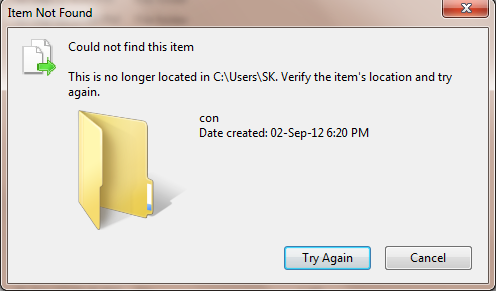
In this post I will explain you how you can delete such folder.
How to Delete a Special Folder:
- Click on the Start Button and type CMD in the search box, when Command Prompt appears on the list, right click on that and select “Run as Administrator”.
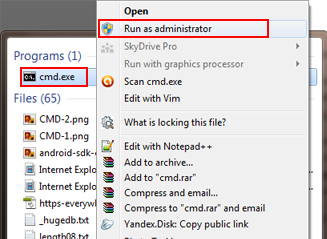
CMD run as administrator
- Once command prompt is open, type the command “rd .file location-file name” for example “rd . C:UsersSKcon” and press enter.
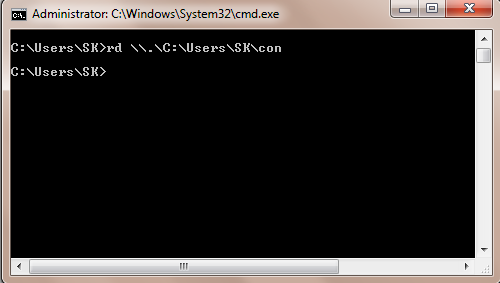
- This will delete the folder.
Warning: The above mentioned is a powerful command and extreme caution must be taken while using this so that you can avoid accidental removal of any system file which can result in system crash.
Liked our article? Do comment and Subscribe us (use the Green box below) so that you don’t miss any of important tips and tweaks.
