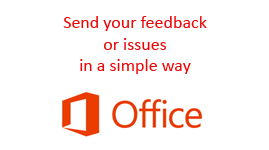
Office 2013 is in its initial stage or preview stage, and Microsoft has already allowed its users world over to try it out with the release of Office 2013 preview suite. Microsoft has provided users with full functionality suite of Office 2013. It’s expected that there will bugs and many issues which users may encounter and Microsoft really wants its users to report them so that they can fix all the issues and bugs before the official commercial/public release.
Well if you are also one among those users who is now trying it out and has faced couple of issues or want to tell about anything which you want add or improve or even appreciate a feature then you can do so in a very simple way.
In this post I explain how you can you send your feedback to Microsoft, for that follow the below mentioned steps.
Note: here I would explain how you can send feedback to Microsoft for Word 2013 and the same can be applied for any other application like Excel, Powerpoint etc.
- Open a Word document which you want check and send the feedback.
- Follow the steps where you have found issues/bugs or if it’s a remarkable feature which you are really happy about also.
- On the extreme right side, just below the close and minimize button you can see an emoticon :), click on the same.
- You will get 2 options one Smiling emoticon if you want to send a positive feedback or sad emoticon if you want to report an issue or bug.
- According to you feedback a window will open up which will have the option write your feedback and a screen shot of the document will also be attached. (Ref: below image).
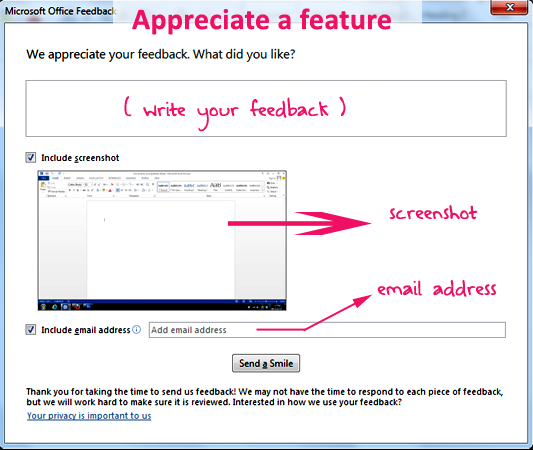
Office 2013 Positive feedback
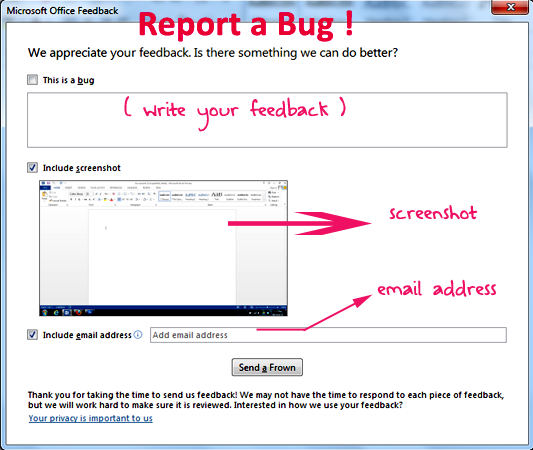
Office 2013 report a bug.
You can also provide your email so that Microsoft can contact you or get a reply through email.
Once you have send your comments, Microsoft can analyze the problem or will know which feature you felt was great.
Do comment and don’t forget to subscribe. 🙂
