
In one of my earlier post I have mentioned about “How to unhide super hidden or system hidden files.”. Now in this post I will tell another simple way by which you can remove the super hidden attribute in a whole drive. This can be useful if you have a USB drive or storage drive which has lots of files in such super hidden state. So rather than doing the above mentioned which requires you to do for each and every folder and file ,here you need to do one shot.
How to unhide the whole drive:
(In this example lets assign H as the USB drive)
- Open your command prompt, type “command prompt” in search bar of the Windows button to open the same.
- Now navigate to required drive by typing the drive letter (here example H), type H: and press enter.
- Type H:\>attrib -H -S \*.* /S /D, This process may take time depending size/amount of files you have.
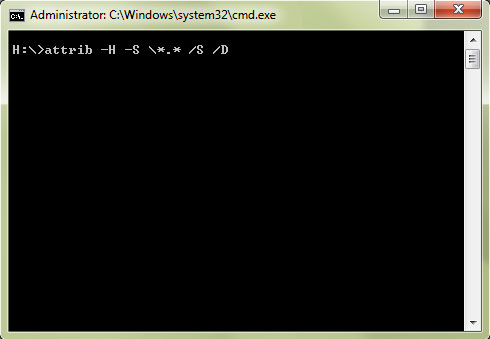
- Now check your drive, you can see all the files/folder now active and unhidden.
Important Note: Most cases USB devices like thumb drive, external portable HDD etc might encounter files hidden cases due to infection/virus attack. So before doing any operation such as mentioned above please make sure infection is cleaned up completely. DO NOT open such drives before checking with a good AV.
Hope this helped, do comment and don’t forget to subscribe. 🙂
