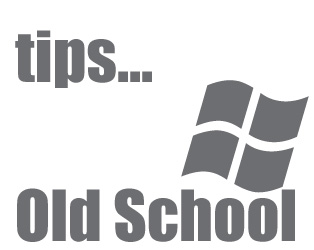
Well this is not something new I am sharing with you all, yet it can be handy at times. To be more precise very recently I have faced such a problem when one of my client reported that his pc is not booting and while starting up he is getting a message as shown below.
“Windows could not start because the following files is missing or corrupt
\WINDOWS\SYSTEM32\CONFIG\SYSTEM or \WINDOWS\SYSTEM32\CONFIG\SOFTWARE”
Note: This trick only works if you have system restore enabled on your
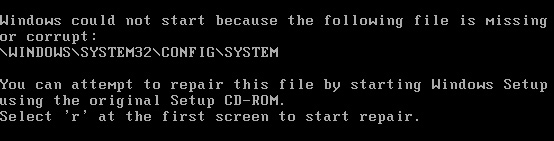
Please note you need to type what there is in green font.
C:\Windows>CD C:\system~1\_resto~1
C:\system~1\_resto~1\>dir
After you enter the DIR command and hit enter you will get a list of folders like such RP100, RP101, RP102, RP103, etc. etc. What “RP” means is simply the part of the folder name denoting it’s a Restore Point
Now you need to enter 2nd highest number, for example here its RP102, remember second highest number as it shows in your command prompt.
Now, we have more commands…
C:\system~1\_resto~1>cd RP102
C:\system~1\_resto~1\RP102>cd snapshot
C:\system~1\_resto~1\RP102\snapshot>copy _registry_machine_system c:\windows\system32\config\system (read below3)
Overwrite system [y,n]: y
1 file copied
C:\system~1\_resto~1\RP102\snapshot>exit (before typing exit, please remove your Windows XP CD from the CD Drive)
When you type Exit, the system will reboot and you can see error fixed. Well there are other ways to fix this problem, but for me this way was the easiest.
Do comment and don’t forget to subscribe. 🙂
