
One of best and useful feature in Firefox browser is the spell check. This feature proves very handy for people who write blogs, frequent email composing, replying etc. With spell check feature enabled we don’t have to fear about the spelling since it will show you if you misspelled any word and allow you correct them just with a click.
Even though this feature comes enabled by default, some time I have seen that this feature also is in a disabled state or even at a enabled state we find it simply not working. In this post I will tell you how to enable it and also how to fix it if the feature is not working.
How to enable spell check on Firefox:
- Open Firefox; from the Tools tab (or Firefox tab) open Options and then advanced form the top window.
- Now tick the check box which says “Check my spelling as I type.”
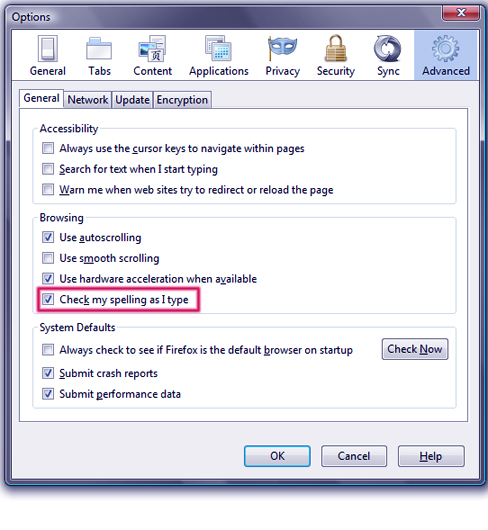
- That’s it, this option is now enabled.
Fix if Dictionary feature is not working:
Now sometimes you may find even after you have enabled this feature, spell check is simply not working. The reason for this is that when you have installed or updated your Firefox browser it might have not updated the dictionary pack which comes with Firefox and which is required for spell check feature to work.
So in order to fix this problem you need to download the dictionary pack and install it on Firefox, don’t worry you will get it for free from Mozilla website and only you need to do is to click for downloading and the allowing it to install.
You can download and install British English Dictionary pack here: British English Dictionary for Firefox.
Note: You can download other language dictionaries to from Firefox, for that check the link here: Full list of Firefox Dictionary packs.
Hope this tip helped, do comment on our articles.
