
In one of previous posts I have mentioned about Nickname cache file (NK2) in outlook and way to save, edit it. In this post I will explain how you can import your NK2 file to new Outlook profile which you have created. This can be useful since cache may contain important email ids which you have not saved and when you created new profile you need all those.
Follow the below steps.
- First you should find out the name of the old profile. In order to find that you need to open you control panel and click on the Mail entry.
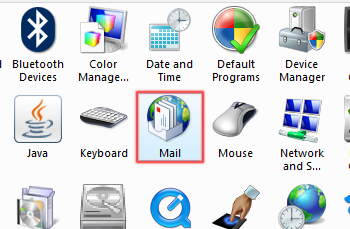
- Now click on it which opens a small window named Mail Setup.
- Now click on the Show Profile.
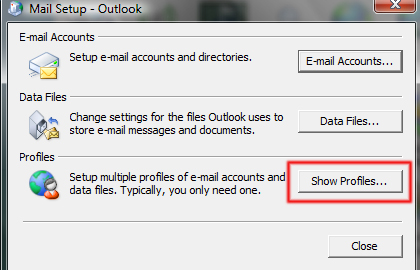
- It will show your Outlook profile, now note the name of old profile. Here below example it’s Outlook. [Note if you have created profile the name may be different but the default name will be Outlook as in the below image.]
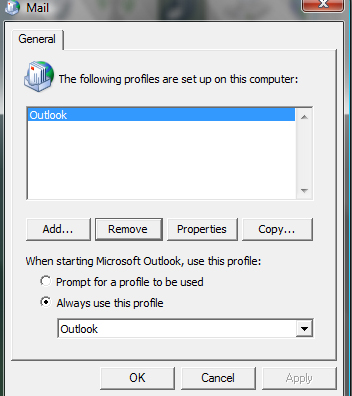
- Now open your RUN box and type outlook.exe /importnk2 .
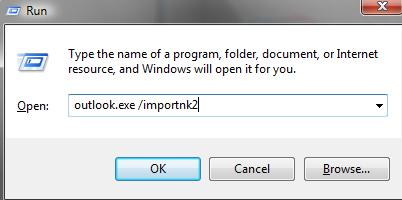
- That’s it, now your old NK2 cache is copied to new profile.
Hope this helped, do comment. 🙂
