
One of the most annoying issues of Windows operating systems is that it frequently checks for updates, installs it and then goes for automatic restart. Well at times it is ok but when you are busy whit some important work it won’t be good thing to happen in between.
In this post I will explain you about 2 methods by which you can disable it.
Group Policy method:
- Open the group policy by either typing “gpedit.msc” in the RUN box or typing Group policy on the search box inside start menu.
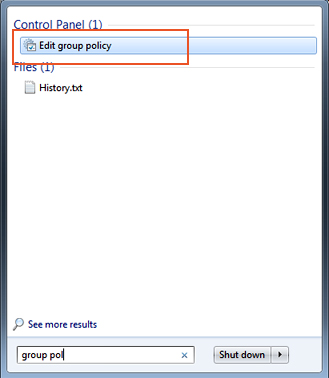
- Navigate to Computer Configuration\Administrative Templates\Windows Components\Windows update.
- In the right panel find “No auto-restart with logged on users for scheduled automatic updates installation” ,double click on the entry and select Enable and click OK to confirm it
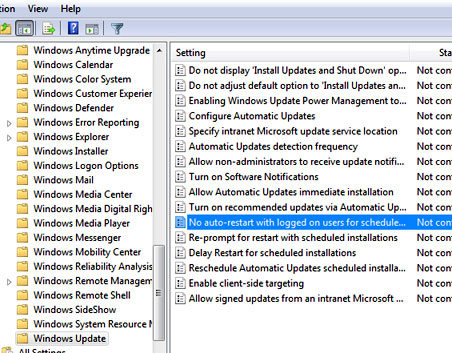
Registry Edit method: (Use this method if you not able to perform the above method for some reasons)
- Open registry editor by typing “regedit” on RUN box or search box.
- Navigate to HKLM\Software\Policies\Microsoft\Windows\WindowsUpdate
- Create a new DWORD(32 bit) by right clicking right panel and name the DWORD as NoAutoRebootWithLoggedOnUsers and click open it and set the value as 1.
IMPORTANT NOTE: Most of the time Windows update may require a restart of the Pc to take effect. So even if you deferring this restart make sure that you restart the pc once you have completed your urgent job. This is very important.
Hope this helped, do put your valuable comments about our articles and do subscribe our newsletter so that you don miss any of our stuffs. 🙂
