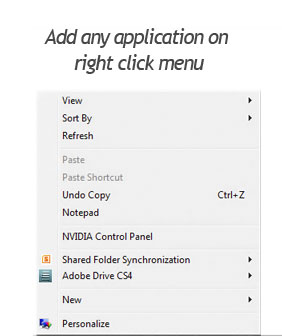
Adding some handy application on the right click menu would be really handy at times. Like if we could add a note pad on the right click menu would be handy for us at times like we would like add some texts quickly and save it. Well this is just an example. Adding the most used application on the right click menu will ease our work where normally we would need to click on desktop or navigate to that program/application from our all programs. In this post I will explain about how we can add any application on right click menu.
In this example I will show you how to add Notepad on the right click menu.
1. Open the Registry Editor by opening RUN box and typing Regedit and hitting enter.
2. Now navigate to HKEY_CLASSES_ROOT\Directory\Background\shell.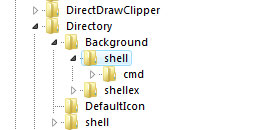
3. Now right click on Shell and create a new key and name it as Notepad.
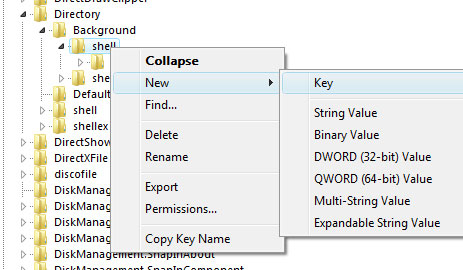
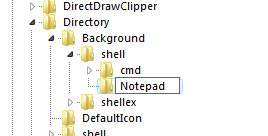
4. Right Click on the newly created Notepad and then add a key and name it as command.
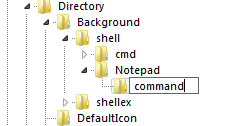
5. Now you need to copy the real path of the application, here its Notepad its primary location is C >Windows>System 32> (Note: When you are adding any other application you need to get the full path of it ,mostly if its other installed one it would be in C >Programs Files)
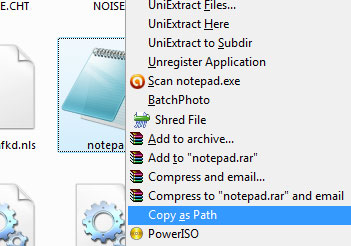
6. Now in order to copy the full path, right click on notepad.exe while pressing the Shift key in keyboard. You will see Copy as path on the menu. Click that. (this means the full path of the application is copied)
7. Now double click the entry on right side and paste the copy path on the “Value Data”. Click OK and close the registry editor.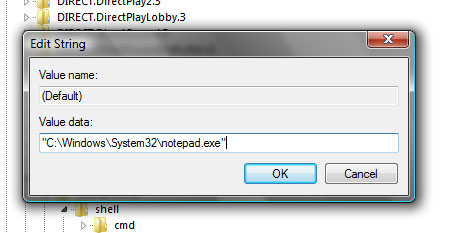
8. Just test it, right click on the desktop and see the menu. You will happy to find Notepad added to the right click menu. 🙂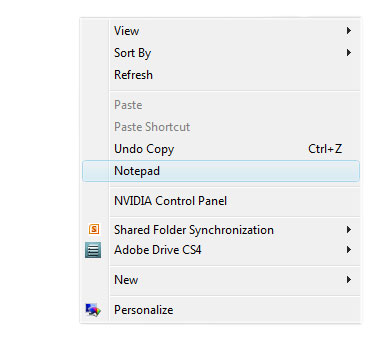
Hope this trick helped you. Do comment. 🙂
