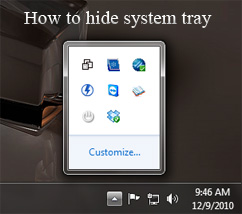
At times we want to hide our system tray, may be because you don’t want anybody else to see what programs are running at the background. Or may be you are running some programs at back ground which you don’t want to disclose to your pal, relatives or rather anybody. May be something like a torrent download, or a screen capture or anything like that which you want to keep hidden from free sight of anyone. This is when hiding the system tray helps.
The following simple registry trick will help you in hiding the System tray completely.
- Click Windows Button and type “regedit” in the search box and click enter.
- This opens up Windows Registry, Navigate to HKEY_CURRENT_USER\Software\Microsoft\Windows\CurrentVersion\Policies\Explorer
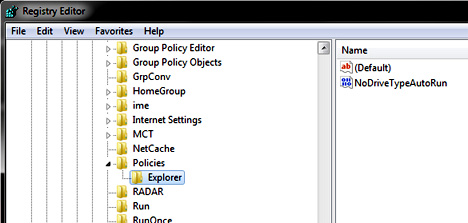
- Now right click on the right pane and add a new DWORD(32) bit value.
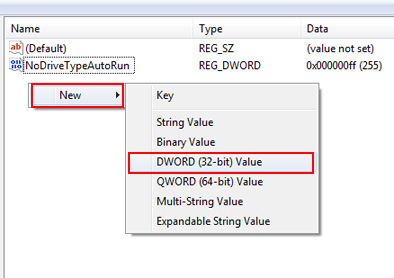
- Name it as “NoTrayItemsDisplay” and open it and set the value 1.
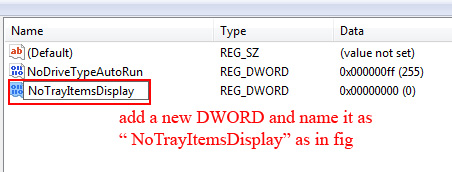
- Log off and check, you will see your system tray disappeared.
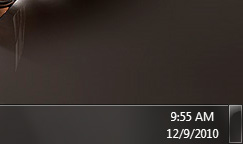
- You can change back to same settings by changing the value to 0 or simply deleting the same key from registry.
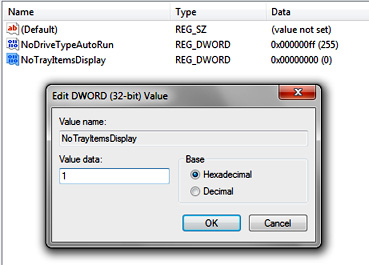
Note: Even though hiding system tray does not mean that no one can view what’s happening in the background. A check in task bar would easily give an idea of running programs for advanced users. But a handy trick to hide from common system users.
Hope this has been helpful, do comment 🙂
