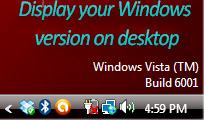
Do you know that you can display your Operating system and version number on side of desktop as shown in the above image? Even though it’s not an essential thing to do, but sometimes it can be useful especially in corporate environment where there are lots of different number of workstations and clients connected to the network. This can be simple display which helps IT personals to know the version of the operating system. Well you can also try this trick out to view your operating system version which you are running on. Follow below the simple steps to do this.
1. Open the Windows Registry by clicking Windows tab on desktop and typing regedit on the run box or search box in Windows 7.
2. This opens up the Windows Registry now navigate to HKEY_CURRENT_USER \ CONTROL PANEL \ DESKTOP
3. Now on the right pane find the PaintDesktopVersion entry. Double click it and change the value from 0 to 1.
4. Now restart your system to view the effect. You will find the OS version number just above your system time and tray.
You can change this setting back to normal by following same steps above and changing back the value to 0.
Hope this helped, do comment. : )
