Turn Off AntivirusTurn Off Antivirus You might have noticed that if you are using Firefox browser when you download any stuff from internet, once after the download have been completed the content is scanned for virus or malware. Well this is a very good security feature since any content which is downloaded from internet may have infections or malwares which can mess up your computer. Firefox automatically forces all downloaded contents to be scanned by system’s installed antivirus.
You might have noticed that if you are using Firefox browser when you download any stuff from internet, once after the download have been completed the content is scanned for virus or malware. Well this is a very good security feature since any content which is downloaded from internet may have infections or malwares which can mess up your computer. Firefox automatically forces all downloaded contents to be scanned by system’s installed antivirus.
But sometimes this process can be time consuming also some files may be false detected which may hinder our work.
In the post I will explain how you can disable antivirus scan after download on Firefox.
Important Note: Scanning files feature is always recommended and that’s the reason it has been added by default since if we are not sure of files or contents which we are downloading then it’s always better to have this option enabled and Turn Off Antivirus is not recommended . Go for this if you are sure that you only download files from trusted sources.
How to Disable Anti virus Scan After Download On Firefox:
- Open your Firefox browser and type “about:config” on the address bar and press enter.
- Proceed ahead by clicking on “I”ll be careful, I Promise! “
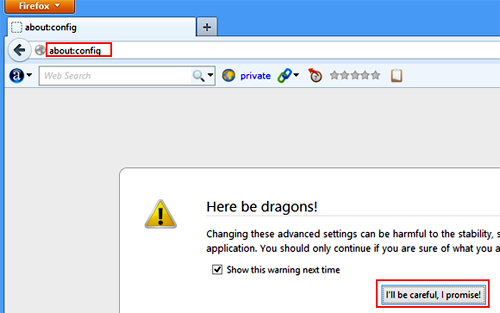
- Type “browser.download.manager.scanWhendone”on the search to find the entry.
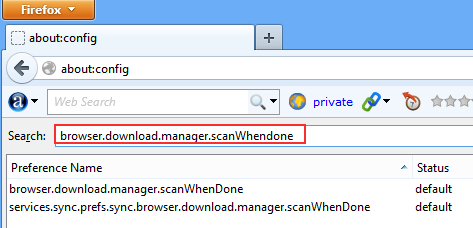
- Right click on the entry and select toggle which will make the value False thus disabling the scan.
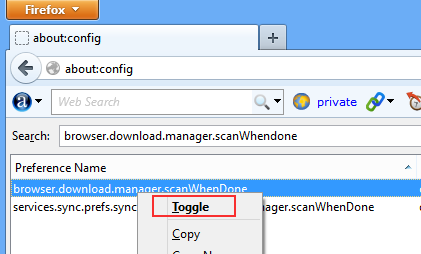
Conclusion:Disable Antivirus Scan After Download On Firefox.
You should not disable antivirus scan if you are not sure of what you are doing. Hope it was simple, do comment and don’t forget to subscribe. 🙂
