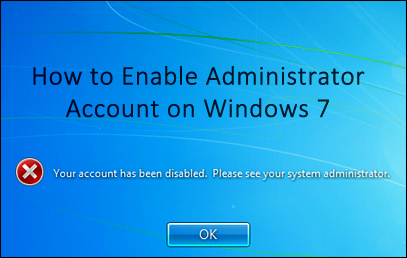
Enable Administrator Account on Windows 7: As you will be aware that on Windows 7 Administrator account is disabled by default. Now think of a situation where you are not aware of active user account on the computer and since Administrator account is disabled you are not able to login to Windows. In this tutorial I will explain how to enable back Administrator account with help of Windows 7 OS boot DVD.
Enable Administrator Account on Windows 7 Requirements:
- Windows 7 OS Boot DVD.
- Computer with CD/DVD drive.
Note: Enable Administrator Account on Windows 7 trick must be used only at emergency situation when you don’t have any other way out since this trick uses editing the registry and also make sure that you do not change any entries on registry other than the one mentioned below in this trick else it can or may result in system crash.
Steps to Enable Administrator Account on Windows 7:
- Insert Windows 7 OS DVD on your CD/DVD drive and restart your system.
- Select boot from CD/DVD from the boot menu to boot the computer from Windows 7 media.
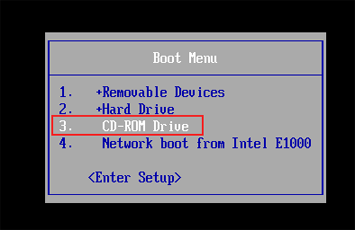
- You will get “Install Windows” window.Click next.
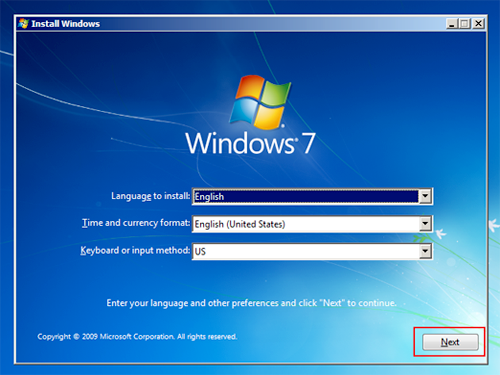
- From the next window click on “Repair your computer” link which is below on the left side.
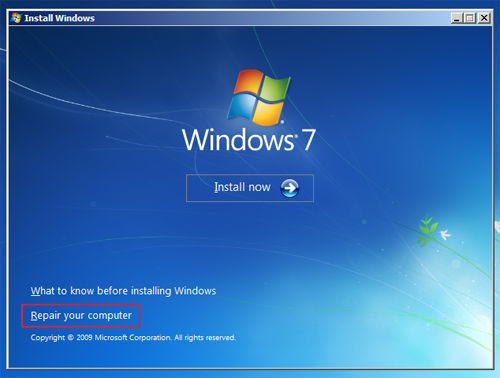
- This will take you to “System Recovery Options” window. Click on next button. (please note the location of Windows since it will be required later.)
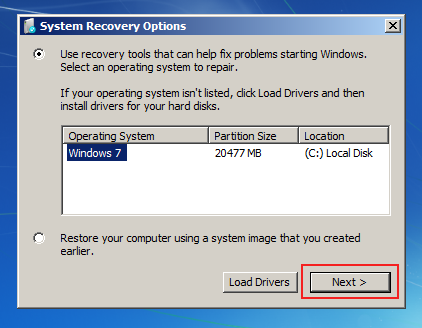
- Now from the window select last option which is “Command Prompt”.
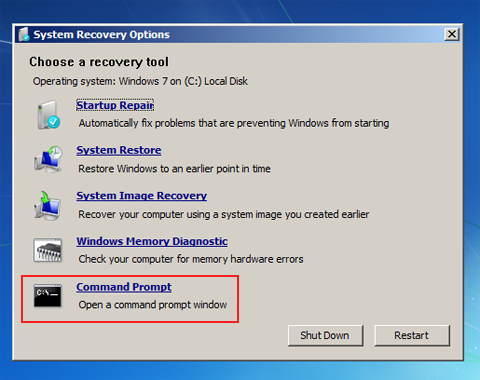
- This option once selected will open up command window inside that you need to type regedit.
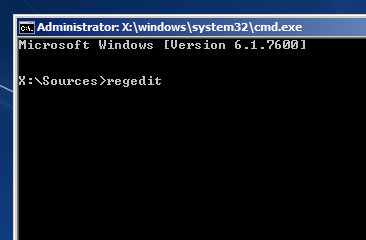
- It will open up “Registry Editor” window.
- Click on HKEY_USERS (highlighted) key and then open File and select Load hive.
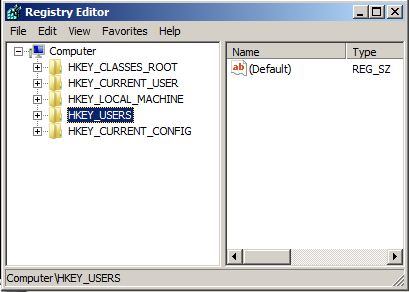 –
–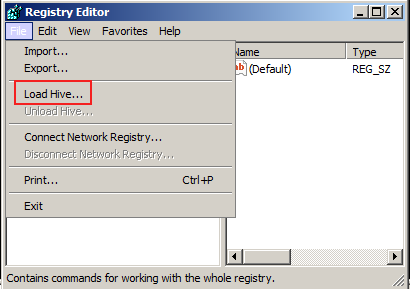
- This will open a window from where you need to select C drive (or the location/drive where your OS is installed) → then open Windows folder → System32 → Config and then select SAM file inside the same and then click Open button which will ask you to type a name for the key.

- Type any name of your choice here I am using the name SAM-COPY and click OK. (Note: You can use your name of choice)
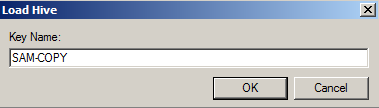
- Now expand HKEY_USERS → SAM-COPY → SAM → Domains → Accounts → Users inside which you can see an entry 000001F4. Click on the same and then on the right menu click and open the F value.
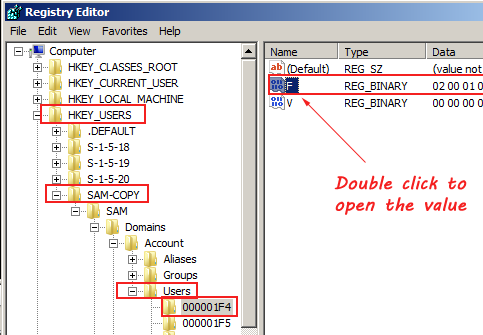
- This will open Edit Binary Value window where you can see 00038 line and next to that number 11, you need to change this value to 10. (Note: you should not change any other value other than this.)
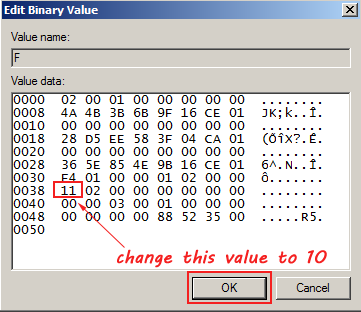
- Now close the registry editor and exit the Command window and click on Restart button.
- Administrator account is now enabled and now you should be able to open Administrator account.
Video: Steps to Enable Administrator Account on Windows 7:
Conclusion:
Please note that this trick must be used only at emergency situations and you don’t accidentally delete any other registry entries which can may cause system corruption. Hope this helped, do comment. 🙂
Subscribe To Get FREE Tutorials!
