
No power no display on laptop Problem: recently one of user in my company had an issue with his laptop. The problem was, there was no power no display showing up in the laptop. Finally I was able to fix the issue and since you can also face a similar kind of issue (you may) this article would prove helpful.
Fix no power no display on laptop issue:
There may be multiple reasons for this problem, Some of them may require service experts but many times it’s seen that problems are simple and can be fixed quickly without any in depth knowledge or technical skills.
So let’s go through some preliminary steps of fixing the issue before you go to an expert.
- Connect direct power without battery: Connect your laptop on to direct power with the power adapter after removing the battery. Sometimes battery can go faulty which can block the power. If your laptop power-ons after removing the battery then you can confirm that your battery is faulty and you can purchase a new one.
- Discharge the excess charge:
 Here we will remove any additional charge residing in laptop which can sometimes cause issue of no power no display on laptop. In order to do that first you need to a) remove the battery b) next remove the power c) having both removed (battery and power adapter) press and hold the power button for 60 secs minimum d) after that reconnect the battery and power adapter and try to power on the laptop. You can redo the above steps for 3 or 4 times to make sure that it’s not the problem of discharge. (Note: it’s seen that sometimes it works when you try 3 or 4 times, so you can try you chance.)
Here we will remove any additional charge residing in laptop which can sometimes cause issue of no power no display on laptop. In order to do that first you need to a) remove the battery b) next remove the power c) having both removed (battery and power adapter) press and hold the power button for 60 secs minimum d) after that reconnect the battery and power adapter and try to power on the laptop. You can redo the above steps for 3 or 4 times to make sure that it’s not the problem of discharge. (Note: it’s seen that sometimes it works when you try 3 or 4 times, so you can try you chance.) - Connecting to an external monitor:
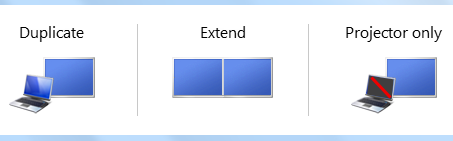 For this check all you need is an external monitor, you can connect an external monitor to the VGA port available on the laptop. Now by default your laptop may be set to use a single display and since your screen is blank you cannot see the settings to change it to dual monitor mode. The trick is, if you are using Windows Xp you can try the Fn (function) button + F5 or F7 (depending upon your laptop) and if you are using Windows 7 or 8 you can try the Windows presentation mode shortcut which is Windows Key + P button on your keyboard. If the problem is with your laptop screen you should get your desktop on the external monitor.
For this check all you need is an external monitor, you can connect an external monitor to the VGA port available on the laptop. Now by default your laptop may be set to use a single display and since your screen is blank you cannot see the settings to change it to dual monitor mode. The trick is, if you are using Windows Xp you can try the Fn (function) button + F5 or F7 (depending upon your laptop) and if you are using Windows 7 or 8 you can try the Windows presentation mode shortcut which is Windows Key + P button on your keyboard. If the problem is with your laptop screen you should get your desktop on the external monitor. - Replacing the RAM:
 This method involves a bit of physical repair work. You need to have a small star screwdriver for the same. Reason behind trying out this trick is that sometimes you will get display problem if your RAM memory chip is not working properly or is faulty. You need to open the RAM slot cover which will be beneath your laptop (hint: you can see a symbol of chip same as above one on the casing which indicates the RAM, you need to open them with your screwdriver). First of all if you have an extra RAM slot you can try interchanging the slot, well you can try now and check if you display is working. If it has not worked then you need a spare RAM to check and if you have one try replacing the same and check your laptop again. Sometimes this also fixes your problem. (Note: Try this method only if you have right kind of tools and you are comfortable in doing these stuffs if not its recommended that you do it with the help of an expert. Also please make sure that your laptop warranty period has finished/expired since opening a laptop under the warranty period may void the warranty agreement. )
This method involves a bit of physical repair work. You need to have a small star screwdriver for the same. Reason behind trying out this trick is that sometimes you will get display problem if your RAM memory chip is not working properly or is faulty. You need to open the RAM slot cover which will be beneath your laptop (hint: you can see a symbol of chip same as above one on the casing which indicates the RAM, you need to open them with your screwdriver). First of all if you have an extra RAM slot you can try interchanging the slot, well you can try now and check if you display is working. If it has not worked then you need a spare RAM to check and if you have one try replacing the same and check your laptop again. Sometimes this also fixes your problem. (Note: Try this method only if you have right kind of tools and you are comfortable in doing these stuffs if not its recommended that you do it with the help of an expert. Also please make sure that your laptop warranty period has finished/expired since opening a laptop under the warranty period may void the warranty agreement. )
No power no display on Laptop issue conclusion:
Sometimes the above mentioned methods can do the trick for you. Well if the above doesn’t work then it may some other problem which may require you it to send to experienced engineer.
Hope this helped, do comment and don’t forget to subscribe us. 🙂
