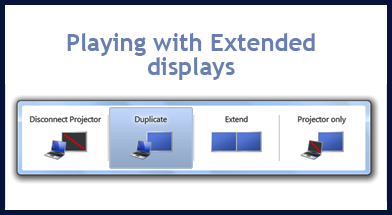 Extended Displays: If you are someone who loves to work on two monitors or on docking station connected with an external monitor then this article can help you fix a common problem which people face while using extended Displays.
Extended Displays: If you are someone who loves to work on two monitors or on docking station connected with an external monitor then this article can help you fix a common problem which people face while using extended Displays.
Problem when using Extended Displays
When you connect an additional monitor for setting up Extended displays you can see that everything works well but the mouse movement is in opposite direction. That is it moves from right to left on monitor at right side and left to right on monitor at left side, this means that in order to reach next monitor from the first you need to go the reverse way.
See the below image:
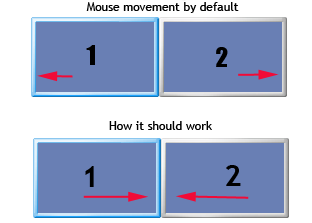
Now it’s quite annoying when the movement is that in the first image since it’s like you need to go out of monitor in order to come back next monitor. But this can be fixed with a simple step and below shows the same.
Change Mouse Movement Direction On Extended Displays Steps:
- Once you have selected the extended displays. Right click on the desktop and select Personalize.
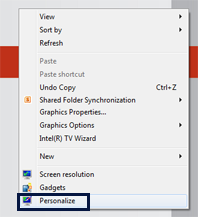
- Click on Display link from the window. (On the left side corner you can see the link as in image below)
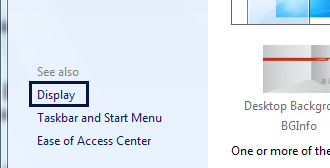
- Now click on change display setting link from left side of the window.
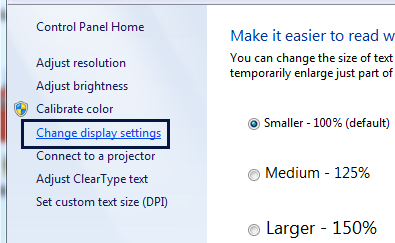
- Now you can see two monitor images which is movable/drag able, all you have to do is to drag any one of the monitor with you mouse and interchange them. Click Ok to apply the change.
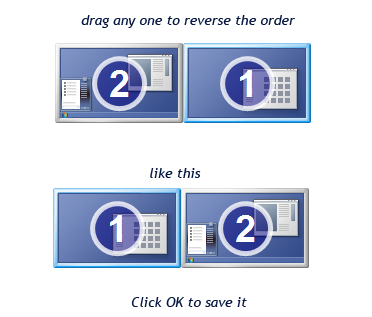
- Check your mouse movement it should be now moving from right to left which fixes your problem of mouse movement direction on extended displays.
Even though it’s not rocket science tip, still it can be handy at times and I believe there are many who don’t have a clue on how to do it.
Do comment and don’t forget to subscribe us. 🙂
