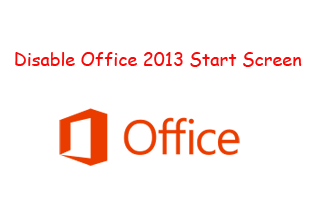
In a previous article we showed you how to remove splash screen when you open office 2010 In this post I will explain how you how to remove Start Screen from Office 2013 application suits. Office 2013 has introduced this new feature where when you open any of Office application (Word 2013, Excel 2013 etc.) you will get an initial screen where you can select your template for example if you open Word, it will show you couple of template samples and you can select your required template like blank template, letter template, business card template etc. (See the image below for ref).
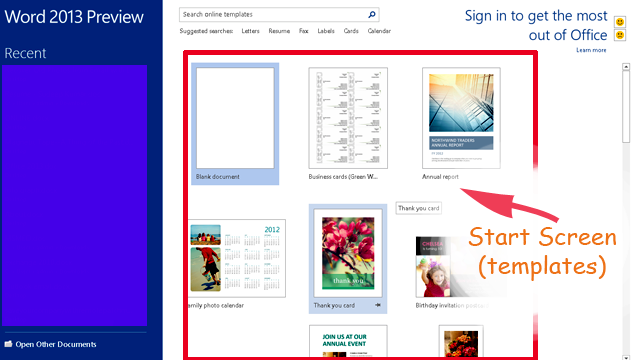
Office-2013-start-screen
Well this feature can be very handy at times but sometimes when we are working on a busy day or if we need to work with multiple documents this feature can cause some hinder on our work flow.
In this post I will explain you how to disable this feature. (Note: In this example I will show how to disable the feature in Ms Word, you can apply the same for Excel, PowerPoint,Access etc.)
Disable Start up Screen:
- Open a blank word document.
- Click on File menu and select Options.

Office-2013-word-options
- Now from the General tab (first tab), on the right side find the last option (check box) named “Show the Start Screen when this application starts”. You need to uncheck itand confirm the same by clicking OK button.
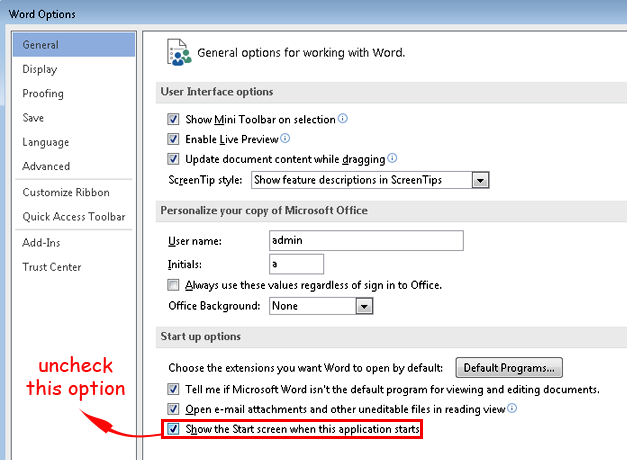
word-2013-disable-start-screen
Now open a new word document, it directly take you to a blank word document. You can always revert back to the old settings by following the same steps.
Hope this helped, do comment and don’t forget to subscribe. 🙂
