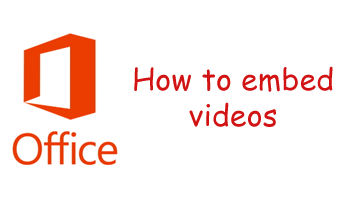
Microsoft has added many new features and functionalities to its new Office 2013 suit and one among them is the option to add/embed online videos right inside Word 2013 and Powerpoint 2013 from your favourite video sharing sites like Youtube, Vimeo, Bing etc.
Follow the below steps:
(Here we will explain how you can add/embed a video inside a Word document)
- Open the word document which you want to add/embed video.
- Click on Insert from top menu, after that click on “Online Video Media” option. (ref below image)
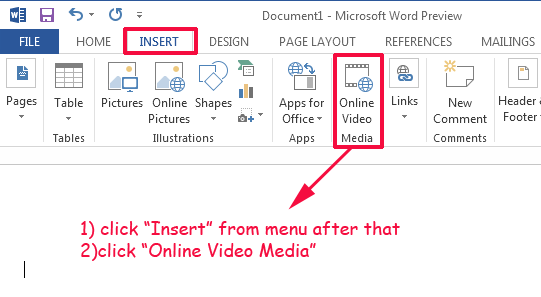
–
- You will get a new window where you can either search for Bing videos for adding it or the second option where you can paste embed codes from your favourite video sites like Youtube ,Vimeo etc. (ref below image)
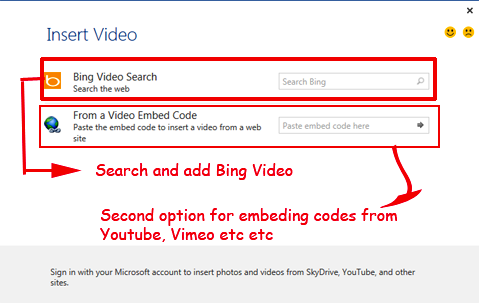
–
- Here for example we will add a video from Techdunes Youtube channel to the Word document, for that we will go to particular video and select the embed code, copy the code from there and paste the same to Word window. (ref below image)
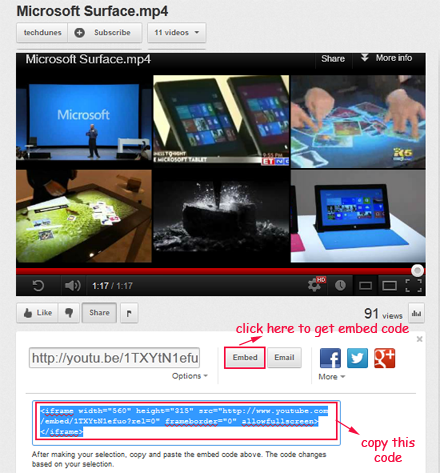
–
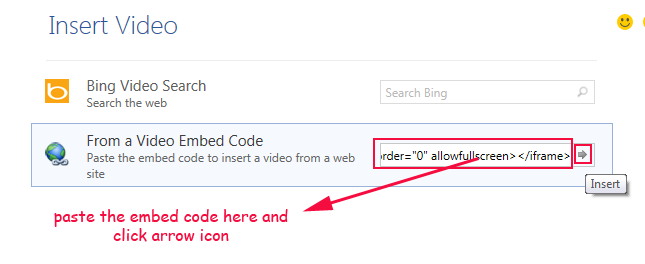
–
- Once you have done that you can see the video added to word, you can adjust the size of the video box according to your choice.
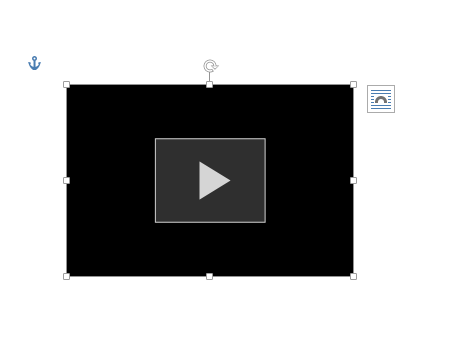
–
- After that you can check the video by clicking the play button, if you followed the step properly you should be able to play the video right inside your word document.
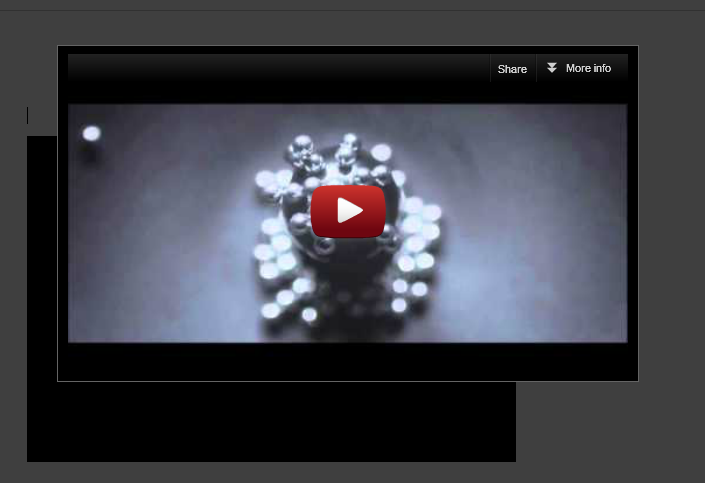
–
This same can be applied on Powerpoint also. Apart from this you can also upload your videos on SkyDrive and add/embed them to word or PowerPoint, I will explain the same in detail in another article. I hope this helped do comment. 🙂
Subscribe To Get FREE Tutorials!
