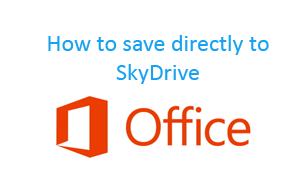
Do you know your Office 2013 allows you to save documents and files directly SkyDrive? In this post we will we can do that. I am assuming that you have installed Ms Office 2013 preview from Microsoft and well if you have not you can first install it from here : Office 2013 preview,note that you need to have a Microsoft id (Hotmail, Live or Outlook) to download and install one.
Now let’s proceed to our steps:
- First open a word document (a blank one or any template).
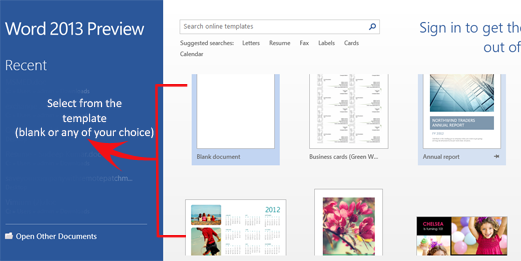
- Now add your required contents to the file.
- Once you have completed your content click on the File menu and select Save As.
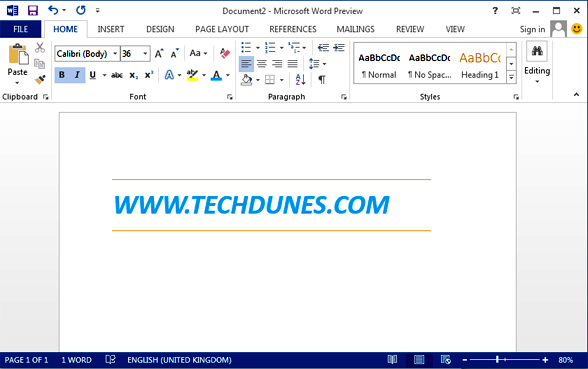
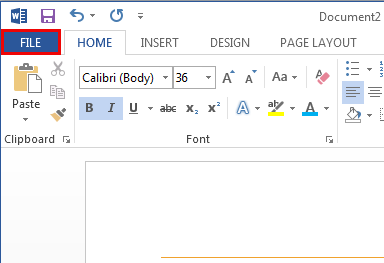
- You can find two options for saving the file one is the traditional one which allows you to save document to computer and the second option will allow you to save it to SkyDrive. You need to click on the option and then the sign in option.
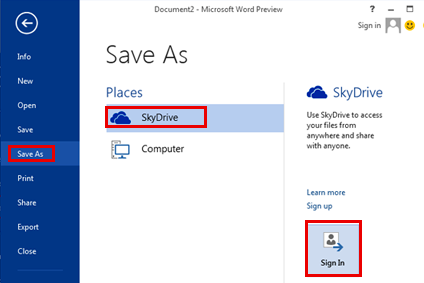
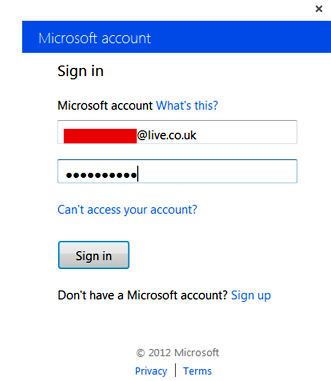
- A window will popup where you will have to provide your Microsoft credentials to sign in to SkyDrive (Hotmail, Live or Outlook)
- Once you have connected to SkyDrive, you can click on browser from the right panel and window will popup which will show all your files (if any) exactly similar as we do on our pc.
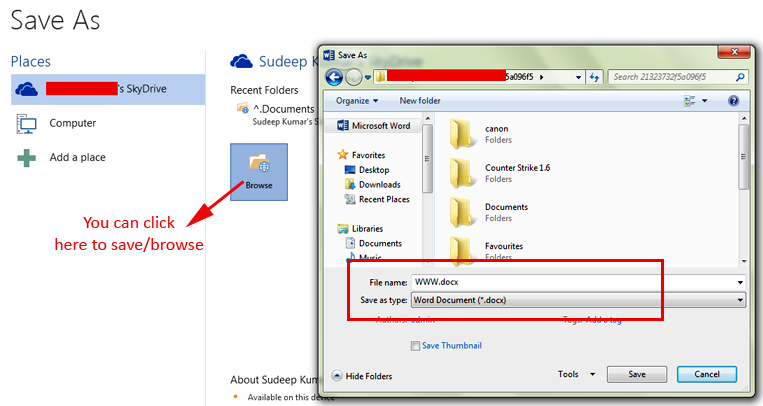
- Now we can select the required location and save the content.
- That’s, it now you can access your files anywhere since its saved in SkyDrive
I hope this helped, do comment. 🙂
