
How many times we have faced situations when we downloaded a software or application and installed it on our machine and finally found that our system is corrupted, infected or full of errors?
Well this is a common scenario which we can see around but the most unfortunate part of this is that many times our pc might have been in very good condition but just one application or software makes a mess of it and creates a heap of problems for us.
Now consider a situation where you can install a software, try it and with the next restart your machine is back to earlier state? Well the advantage of this is that you can try any software/application and also you never have a risk of damaging your computer.
Deep Freeze is such a program, it will freeze the system so that no change which we have applied affects it which means that when we reboot the computer, we will have it back to the status it has prior to the freeze.
How to use Deep Freeze:
- First you need to download and install the application.Once done that, the program will ask you to restart your pc.
- Provide the password to access this application. Once you have done that you will not see any changes in your system but the Deep Freeze application is running in the background and same can be seen in your task bar. (The Bear icon). This means that your system is in the frozen state.
- Now what you are doing inside the pc will be only active till next reboot, so you can install any software, try out different applications and avoid risk of potentially dangerous programs getting inside our computer.
Screens:
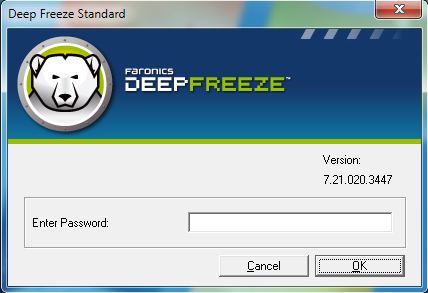
Deep Freeze Login Screen
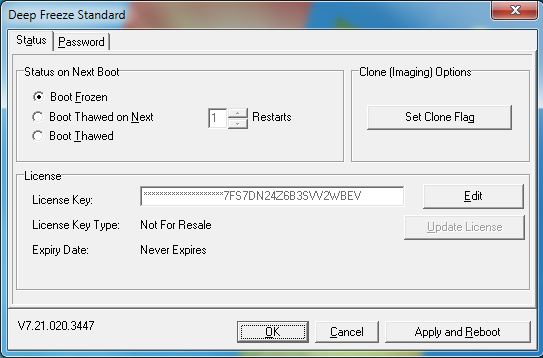
Deep Freeze Status
Advantages:
- Install or try any software or application since your workstation will recover back to normal state after restart.
- You can password protect the application , so no strangers can access
- Supports Windows and Mac.
- Supports Multiple Hard Drives (FAT, FAT32, NTFS, basic and dynamic disks)
- Supports Multi-Boot Environments
Learn more/Download: Deep Freeze.
Hope you liked our post, do comment and don’t forget to subscribe us. 🙂
