
The Native system information panel enable by pressing Win + Pause Break on keyboard. On the Native system information panel you can view the basic information of Windows edition, System rating, Processor, Ram, System Type, Computer name, Domain, Workgroup Settings etc. To view the detail information you need to go on properties, so you can view the detail information of each and every component.
We here introduce you about software, Fresh Diagnose which helps you to analyze your computer, including both hardware and software, attached and installed to your PC. Below are some features of Fresh Diagnose
- It helps us to analyze hardware and software of installed in PC even information about the attached hardware.
- It also help us to view hardware components like system settings, such as MAC Address, IP Address, TCP/IP Configuration settings, Audio/ Video Codec’s, Direct X properties etc. Fresh diagnose help us to view window components like Windows history, search and run History, Browser History, Internet Cache. Which is best for a complete computer investigation or check?
- Fresh Diagnose window contains many menus on toolbar like Refresh, up, Save, Print, Windows, Hardware, Devices, and Network Multimedia etc.
- You may view the detail information about every component on main part of the interface.
- In this window there is option to view the component details by using tree menu which is available at the left side of the window. All properties are divided into different parts. E.g. Network properties you will get information about TCP/IP configuration settings and Traces category will give you view of Windows History, Search History, Run History, Open & Save History, Recent Files and Browser History etc.
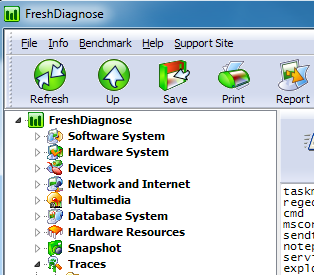
Fresh Diagnose screen
Fresh Diagnose will work on Windows XP, Windows Vista, Windows 7 and Windows 8 with 32-bit and 64-bit versions
Grab this app: Fresh Diagnose.
If you like our effort then do reply us……

