
Sometimes it proves useful to know the extension of a file, like if we have a folder with many types of files and we want to know a particular file which may have same icon as of other files. If we have enabled the extension view it would help us in that and Windows have an option for that where you can set to unhide extension view which by default is in hidden mode. You can do this by selecting folder option view tab and unchecking the “Hide Extension of Known file…”
But this option shows all the file extension which you may not want, in this tutorial I will explain how you can enable extension view for only particular file with help of simple registry tweak.
- Open RUN box by pressing Windows Key + R button on keyboard.
- Type regedit on the RUN box and click OK.
- Navigate to HKEY_CLASSES_ROOT.
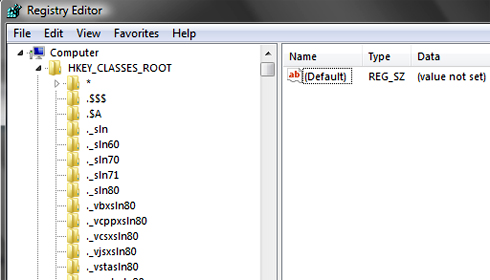
- You can see list of file extensions inside your pc.
- Here in this example I will show how to enable extension view for notepad (text file) which is having an extension .txt.
- Navigate to .txt file folder in the left pane and click on it.
- On the right side pane right click and then select –-> New –> String Value. Name the new value AlwaysShowExt.
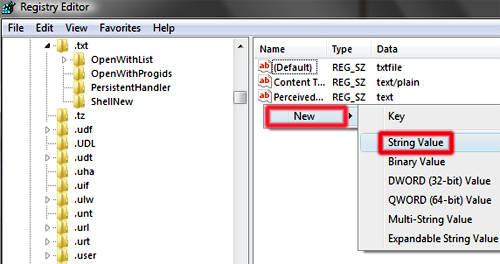
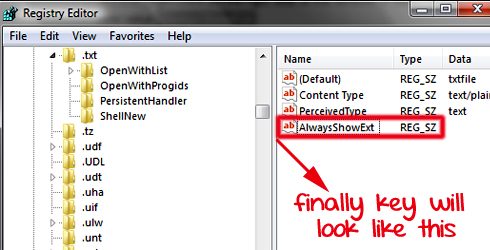
- Once you have done that restart your pc.
Now even if you hide the extension view, the extension of notepad (text file) will be viewable.
You can revoke back this by following the same step as above and then deleting the created key.
Hope this helped, do comment. 🙂
