
When it comes to Operating System installations we as like many use the Operating system CD/DVD to boot up and proceed with the installation. But since the boom in the mini pc /tab market optical drives (CD/DVD drives) are disappearing. Also optical drives are prone to damages after a time. Well but when we have USB slots in our pc it’s a no worry issue for all of us. We can create bootable usb drives to install operating system. In this tutorial I will explain you how to create bootable usb drive and use it for your further installations.
First process is to create a bootable USB drive and then setting up USB as boot device. In order create one you need to download a freeware application, download WinToFlash freeware here. (Don’t worry its portable app so need not worry about installing, download and run).
1. Once you have downloaded and extracted the file, click on the WinToFlash.exe.
2. Click on the Windows Setup startup wizard.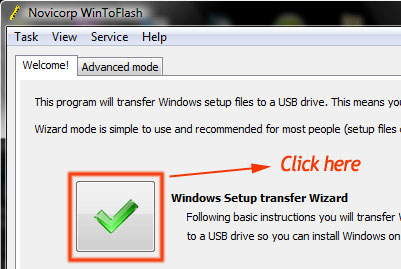
3. Another wizard comes up where you need to specify which is your source drive (drive which holds the os cd/dvd, mostly your cd/dvd drive) and your destination which is usb drive. You need to insert the Windows OS cd/dvd on the drive.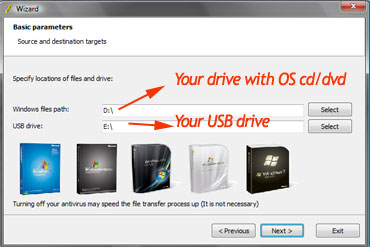
4. Click next and accept the software terms and wait till the wizard completes. (This process will take some time to complete), click next and exit. That’s all.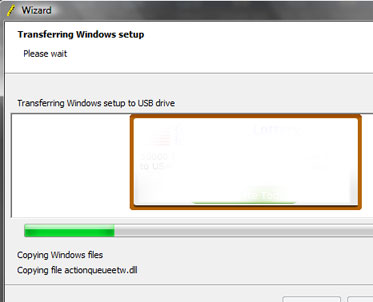
5. Well it’s almost done, now if you need to install Windows all you need to do is insert the usb and select USB as boot device from bios and then proceed installation as usual.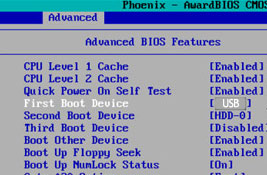
WinToFlash is compatible with Windows Xp, Vista, 7, hope this is helpful, and do comment. 🙂
