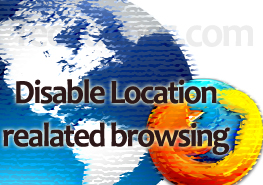
If you are not aware ,in Firefox 4 you have feature named location related browsing which serves the purpose of giving you results related to your current location where you are browsing from. This means that when you browse from a particular location you will get websites which has related local content. It may be your local ads or local version of website domain. Well what if you do not want this feature. Well you can disable that and in this post I will show you how to do that.
- Open your Firefox 4 browser and type “about:config”on the browser address bar.
- It will open up a page asking you to confirm “I’ll be careful, I promise!” this is telling you that if you edit these settings it can void the warranty. Well don’t worry go ahead and click the button.

- Now on the text bar on the top type “geo.enabled” to find the value, right over it and select “Toggle” from the menu to make the value as false.
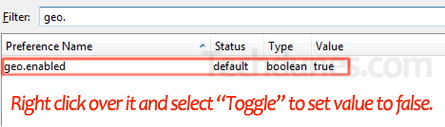
That’s all; you have successfully disabled location related browsing. Hope this helped, do comment :).

peter
Mar 27. 2011
Wow, that’s something new. I’ll be sure to try it out. Thanks
What about config: trim_on_minimize will it also work of Firefox 4?
sk
Mar 28. 2011
Hi Peter, I have checked the feature is not there in Firefox 4. If you have got any clue just light up putting your comment.BTW you have pretty nice blog. 🙂