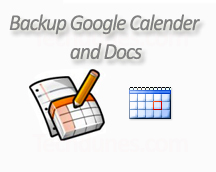
Here in this post I will explain how to take a backup of your Google Calendar and Google Docs. It can be handy at times to keep a secure copy with our machine or any external storage drives.
Follow the steps to backup Calendar:
1. Open the calendar (use: https://www.google.com/calendar/render)
2. On the sidebar left-hand, below My calendars list, click the Settings link which will take you to Calendar Settings page.
3. Click the Export calendars on the settings page, at the bottom of your list of calendars. This will download a zip file containing each of your calendars in .ics format.
4. Now save this file locally or save to any external drive.
Follow the steps to backup Docs.
1. Open Docs (use: https://docs.google.com)
2. On left-side navigation sidebar, select All Items. (Or documents which you want to backup.)
3. In the “checkbox” dropdown menu on left of the Share menu, click on Select all visible. Note: If you large amount of documents, they might not all be visible at first. This case, scroll down to the bottom so that all documents become visible by the browser; then click on Select all visible.
4. Click Export from More Actions menu.
5. Now select the file format to download for each document type. And once finished click Download button. You documents will be saved on your local pc as Zip format.
6. Save file locally or in any external drive.
Hope this is simple and helpful. 🙂

John Brayton
Mar 03. 2011
For Mac users, CloudPull will back up Google Docs automatically. There is also a public beta version that will back up Google Calendar as well.
Web Site: http://www.goldenhillsoftware.com/
Beta Version: http://www.goldenhillsoftware.com/2011/03/cloudpull-1-2-public-beta/
Disclosure: I am the developer of CloudPull.
sk
Mar 04. 2011
Thank you for the info.
Les
Mar 10. 2011
I don’t see the export menu in Google docs. It seems it was in the older version. Please advise.
sk
Mar 11. 2011
Well there is improvement.Once you have selected All items (if you want to download/backup the whole of your Google Docs) on the Right side you can click “Download” and then you can download whole of it to your PC.
IT ADMIN
Mar 23. 2011
Hi Friends,
You can you use “Google Docs Backup Utility” to backup all users documents from Google server to your local directory.
The main features are :
• Administrators can backup a single user or the entire domain user’s documents to local directory.
• Synchronize local with remote versions
• Download latest version of documents to save bandwidth.
• Multiple download formats are available, including Adobe Acrobat Reader(PDF), MS Word, MS Excel, MS PowerPoint, Open office etc
• Schedule as an automated task for recurring backup
• Easy GUI backup wizard
• Authentication Support: OAuth
Please VISIT http://www.workflow.ae/Google-Docs-Backup-Utility/
Cheers !
sk
Mar 23. 2011
Thanks you for the info 🙂