
Sometimes you don’t want anybody to change your Desktop wallpaper. But since its one of the easy option for any user, you may find your favorite wallpaper changed when you check back you pc.
In this post I will explain you how can you deny anyone from changing desktop wallpaper.
Follow the below steps:
- Open the run box; press Windows key + R for that.
- Now type “gpedit.msc” in the run box.
- This opens up Local Group Policy editor.
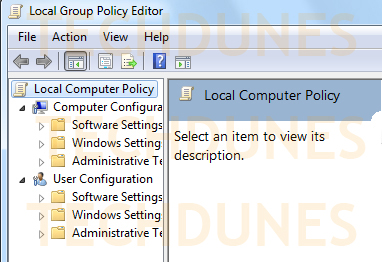
- Now from the Left pane navigate to User Configuration > Administrative Templates > Control Panel > Personalization
- On the right side find “Prevent changing desktop background”, right click on that and select edit.
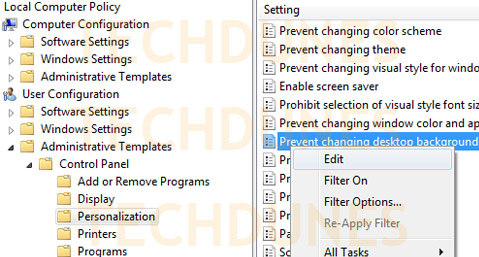
- Now window opens up asking what you want to do. (With 3 radio buttons). Select “Enabled”. Click OK and exit.
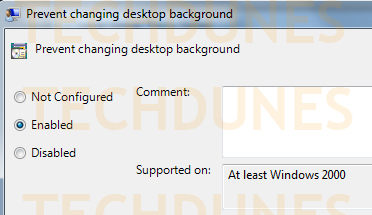
- Now if you right click on desktop and select “Personalize” ,you will find Desktop Background option grayed out.
These same steps above can be followed to disable this feature. (Just select either “Disabled” or “Not Configured” to revert back).
In this trick I have only used windows inbuilt functionality to enable such feature, I hope it helped. Do comment. 🙂
