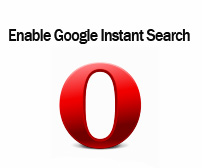
With Google instant search, search technology has gone one step ahead. But if you are an Opera web browser user you might have noticed that Google instant search does not work with this browser. Well that’s sad news. But now the good news is that you can achieve this with a simple trick. This post explains how you can enable Google instant search in Opera. Follow the simple steps below.
1. Open Opera and click Menu.
2. Now expand Settings then Quick Reference.
3. Now select Edit site preference.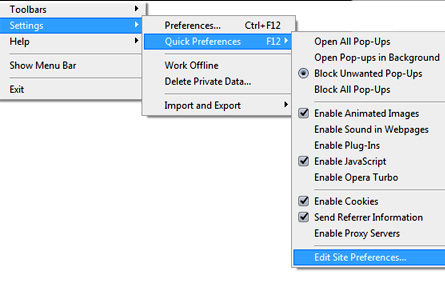
4. Now select Network tab from the top.
5. Now check below for Browser identification.
6. Now from the drop down select Identify as Firefox.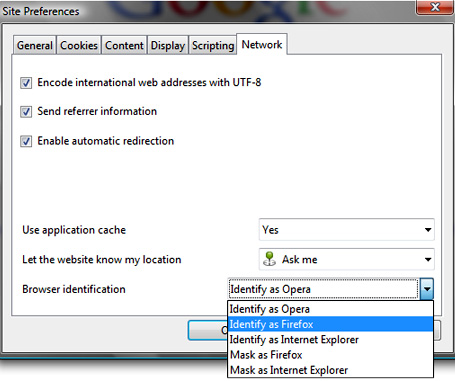
7. Click OK and exit.
Now open Google. You will find Google instant search activated in Opera. Well one thing here to make note is that you need to set Google instant and save the preference in Google. For that Go to Settings from Google homepage. And select Google instant from the radio button and save it. Normally it will be instant activated by default.
That’s it, hope it’s helpful. Do comment. 🙂

Sujan Shakya
Apr 17. 2011
This worked for me. But the shortcuts are not working on http://google.com/reader/
Leinard
Aug 04. 2011
i cant click edit site preferences, help?
sk
Aug 04. 2011
Leinard,
Open Opera, Type google.com , press enter.
Now try to check the “edit site preferences” it will work. 🙂
Regards,
SK