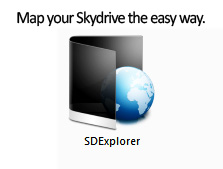
Skydrive gives lots of space online which helps us to store anything which we require always and which are always handy. It would have been great if it had an additional option by which we can map it to our pc or laptop so that we can open it as just another drive rather than logging into account each and every time. Well I was searching for something like that pretty long and I happy to share a simple freeware utility by which you can do it. With SDExplorer you can do this. The following explains you how to use SDExplorer to access the sky drive in your explorer as just another drive.
1. First download the SDExplorer free version from here: Download SDExplorer Base freeware.
2. Now install it to your system.
3. Now open My Computer to find the SDExplorer added in the page.
4. Double click and open it.
5. Enter your Hotmail/live/SkyDrive credentials, save the credentials.
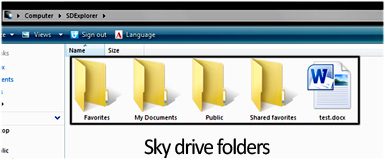
6. Now you can open it anytime afterwards and always.
7. Now if you need to map any folder as particular drive, right click on the folder (if it asks credentials provide that) and select map drive.
Note: SDExplorer Base version (free version) has little bit limitation like moving files in between Skydrive is not possible. You can read more here
You can view screenshots about installation here: SDExplorer Installation screenshots.
Homepage: SDExplorer Homepage.
Hope it’s helpful, do comment. 🙂
