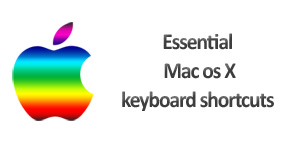
The following are some of the essential keyboard shortcuts of Mac OS X.
Mac OS X keyboard shortcuts:
Command-A —> Select all items in the front Finder window (or desktop if no window is open)
Option-Command-A —> Deselect all items
Shift-Command-A —> Open the Applications folder
Command-C —> Copy selected item/text to the Clipboard
Shift-Command-C —> Open the Computer window
Command-D —> Duplicate selected item
Shift-Command-D —> Open desktop folder
Command-E —> Eject
Command-F —> Find any matching Spotlight attribute
Shift-Command-F —> Find Spotlight file name matches
Option-Command-F —> Navigate to the search field in an already-open Spotlight window
Shift-Command-G —> Go to Folder
Shift-Command-H —> Open the Home folder of the currently logged-in user account
Command-I —> Get Info
Option-Command-I —> Show Inspector
Control-Command-I —> Get Summary Info
Shift-Command-I —> Open iDisk
Command-J —> Show View Options
Command-K —> Connect to Server
Shift-Command-K —> Open Network window
Command-L —> Make alias of the selected item
Command-M —> Minimize window
Option-Command-M —> Minimize all windows
Command-N —> New Finder window
Shift-Command-N —> New folder
Option-Command-N —> New Smart Folder
Command-O —> Open selected item
Shift-Command-Q —> Log Out
Option-Shift-Command-Q —> Log Out immediately
Command-R —> Show original (of alias)
Command-T —> Add to Sidebar
Shift-Command-T —> Add to Favorites
Option-Command-T —> Hide Toolbar / Show Toolbar in Finder windows
Shift-Command-U —> Open Utilities folder
Command-V —> Paste
Command-W —> Close window
Option-Command-W —> Close all windows
Command-X —> Cut
Option-Command-Y —> Slideshow (Mac OS X 10.5 or later)
Command-Z —> Undo / Redo
Command-1 —> View as Icon
Command-2 —> View as List
Command-3 —> View as Columns
Command-4 —> View as Cover Flow (Mac OS X 10.5 or later)
Command-, —> (Command and the comma key) Open Finder preferences
Command-` —> Cycle through open Finder windows
Command-Shift-? —> Open Mac Help
Option-Shift-Command-Esc (3 seconds) —> Mac OS X v10.5, v10.6 or later only
Command-[ —> Back
Command-] —> Forward
Command-Up Arrow —> Open enclosed folder
Control-Command-Up Arrow —> Open enclosed folder in a new window
Command-Down Arrow —> Open highlighted item
Command-Tab —> Switch application–cycle forward
Shift-Command-Tab —> Switch application–cycle backward
Command-Delete —> Move to Trash
Shift-Command-Delete —> Empty Trash
Option-Shift-Command-Delete —> Empty Trash without confirmation dialog
Spacebar (or Command-Y) —> Quick Look (Mac OS X 10.5 or later)
Command key while dragging —> Move dragged item to other volume/location
Option key while dragging —> Copy dragged item
Option-Command key combination while dragging —> Make alias of dragged item.
You can view complete set here: Mac OS X Keyboard Shortcut.
