
One true fact about Outlook 2010 is that it has size limit when you send attachments that is you cannot send anything above 20MB. With a good handy registry trick you can increase this limit.
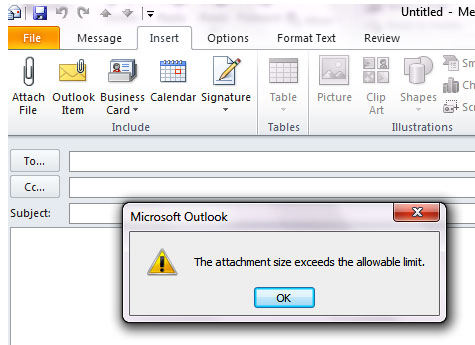
How to send attachments above 20MB from Outlook 2010
This is quite a simple trick.
1. First open Windows Icon (In Windows 7 and Vista) or Start (Windows Xp).
2. Now in “Search Programs and File” text box in Windows 7 (RUN box in XP) type regedit.
3. If it asks for permission which it would in Windows 7 if not in Administrator user, click on to proceed.
4. Now Registry editor opens up.
5. Now navigate to HKEY_CURRENT_USER\Software\Microsoft\Office\14.0\Outlook\Preferences you can do this by expanding the left pane one by one till you reach the Preferences.
6. Now once you are on the Preferences tab on the right side you need to create a new entry. 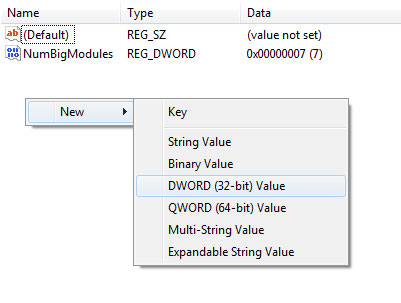
7. Right click on the right space – New --- select DWORD ---name it as MaximumAttachmentSize.
8. Now the value of this entry should be 0 (by default it would be 0) and you can confirm this by double clicking the entry so that you can see the value data as 0.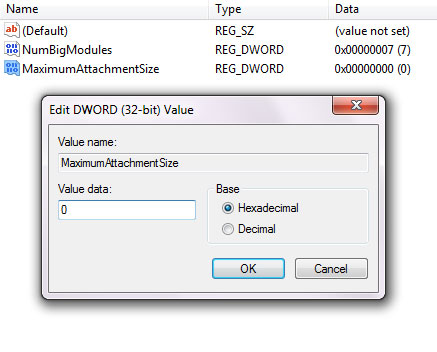
9. Now close the registry editor and try again, you can see you can attach files larger than 20MB as in the figure.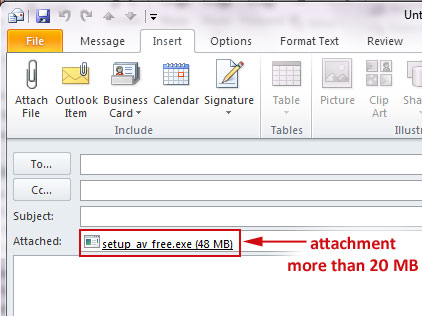
10. The 0 value means it has no size restriction well you can set you own value, like you can set below 20 MB limit also ,suppose if you want only to attach 5MB you can set it as 5120 (1024 Kb * 5) which is 5MB.
11. The value unit is in kilobyte, so if you set value 10, it allows only 10Kb size.
NOTE: Even though with this you can remove 20MB limit for the Outlook 2010, most of the email providers [both Free (Yahoo, MSN, and Gmail) and Corporate] has their own limit. So even if you send large files the chances are that your email gets bounced back. But still sometimes this trick can be handy.
Hope this helped, do comment.:)
