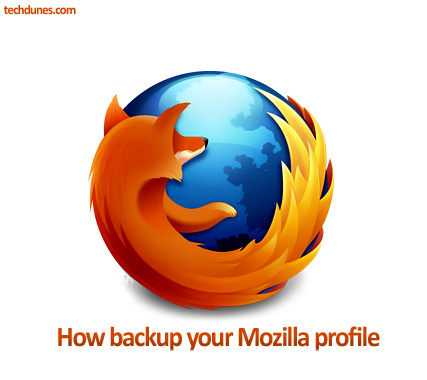
Mozilla Firefox is a great web browser. Now when it’s up and running you save lot of your favorites and settings in this and you never want to lose them. What if your system crashes and you lose all your profile details and settings. This is when you need to back up the profile so that you can restore it if anything unwanted happens. This post helps you in doing this.
Backup Firefox Profile:
Your Firefox profile is located in %APPDATA%\Mozilla\Firefox\Profiles\xxxxxxxx.default\. (%APPDATA% is shorthand for the C:\Users\<username>\AppData\Roaming\ folder (Windows 7/Vista) or the C:\Documents and Settings\<username>\Application Data\ folder (Windows XP/2000), which depends on your Windows user account name)
You need to type this in your RUN (Windows Key + R and type APPDATA%\Mozilla\Firefox\Profiles\xxxxxxxx.default\.)
Once you have navigated to this folder copy this to your backup folder or drive.
Once you have backed up you can install the same by copying the saved files back to the folder.
