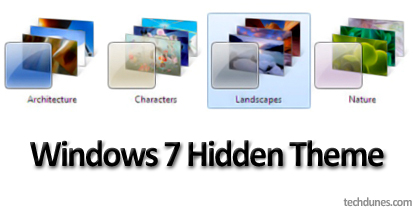
When we install Windows 7 at the setup we provide our regional settings like our language, time etc and as according to your location it gives you related themes and wallpapers once your install in completed. But there are a lot of other themes which is related to other regional settings like South Africa, Canada, Australia etc and these are hidden once after the Windows 7 setup. This post explains you simple way to activate and use those hidden themes.
How to reactivate back the hidden themes:
- Click Windows Key (old START button) + R to open RUN box.
- Now in RUN type C:\Windows\Globalization\MCT and press Enter.(C drive is assumed as the you system drive if you have installed in other drive change the drive to that)
- Once after you have typed this and pressed ENTER a window comes up with sub folders MCT-AU, MCT-CA, MCT-GB, MCT-US etc (Au-Australia, Ca-Canada, GB-Great Brittan, US-United States,
- You will see a search box on right side where you need to type *.theme. After this you would get all the hidden themes.
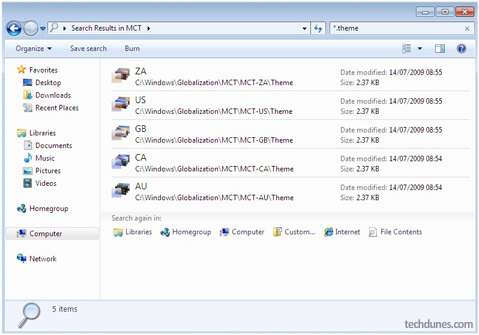
- 5. Once you have got this select all (use CTRL + A) and the copy (use CTRL + C),once you have done this navigate to (open) your Windows Theme folder which will be in the location C:\Windows\Resources\Themes and paste it.
- Now open your personalization gallery, there under the installed themes section, you would see all the hidden themes.
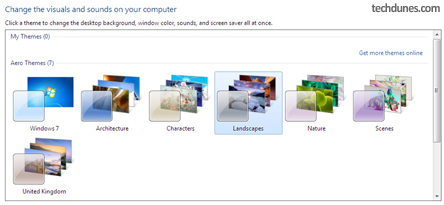
Congrats now you have installed all your hidden themes, now you can use any as you like. Hope this helped. Do comment 🙂
