Plugins are very much essential part of WordPress blogs, Plugins helps WordPress owners a lot by providing many functions which proves as a gem for them. If you have provided enough rights and have a good internet connection you can add any Plugins to your WordPress, but it’s not like that for many. The main problem in automatic install of Plugins is that if in between your connection gets disconnects it returns an error in WordPress dashboard stating that an automatic update has failed and asks you to retry. So it’s recommended that you manually upload the plugin to your WordPress host and you can do this in simple process with help of ftp. This post explains how to manually upload your Plugins to your host.
- First thing you need to do is to download and install FTP client for your PC.I use FileZilla which is a free FTP client. You can download it here: Download FileZilla Client
- Once you have installed you are almost ready for uploading your plugin to your WordPress host.
- Your WordPress Plugins are residing in: Webhost /Wp-content folder. Now once you have installed you can open the FileZilla client and login with your FTP credentials which you will receive from your webhost. You need to enter your domain details, your ftp username and the password on the top.
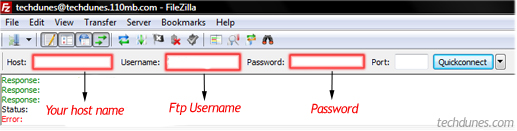
- Once you have successfully logged into the web host with your credentials you can see your files hosted in web host in right side of the ftp panel and left side you can see your windows files.
- Now double click your Wp-content folder – now you can see Plugins folder – double click that –you will see a list of Plugins which is your WordPress.
- Now locate your plugin file which you have downloaded into your machine from the left panel of your ftp preview panel.
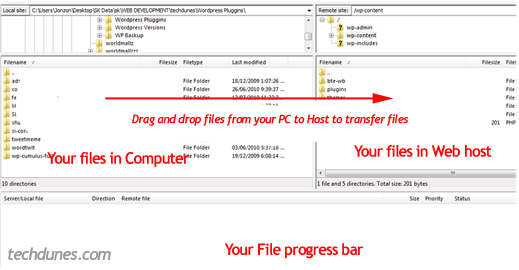
- Once you have located it just drag and drop the plugin folder inside the plugin folder of your WordPress host .You can files transfer and you need to wait till all files are uploaded.
- Now you can login to WordPress admin and check the Plugins section. You will the plugin added by you .Go ahead activate and use this.
Uploading files such way very simple and hassle free. So go ahead use this. All the best.


Trackbacks/Pingbacks
[…] This post was mentioned on Twitter by techdunes, techdunes. techdunes said: How to manually upload WordPress Plugins with FTP client. – http://tinyurl.com/37xs4sw […]
[…] 3. Open you website with you FTP client with proper credentials (prefer: FileZilla FTP client). […]