Windows 7 is brilliant operating system; one thing which makes it different from its predecessors is that it has got style and elegance. And when it comes to features it has lot of in store. It’s up to us to discover those and use for our daily needs. I am explaining you a feature like this which is very useful.
Create Virtual disk with Windows 7 inbuilt utility: With this utility you can create virtual drive of a a required folder.
How to create Virtual Drive in Windows 7
1. Create a Folder with your required files which you need to make Virtual drive.
2. Once created go to start—run—type CMD.
3. Then a Command prompt window opens up now on that windows you need to type this code(here I am showing you folder TEST as example which is in my C drive) C:\>subst P: C:test ( P or drive letter you want ) (On command prompt :subst drive_letter: folder_path)
4. Now check you’re my Computer you will see the drive created there.
5. You can delete this Drive with two ways first one is pretty simple delete the folder associated which delete drive.But you may need the folder for future and may have a lot contents and you don’t want to delete then use this second step.
6. Use this command : subst drive_letter: /D
Note: With this utility you need to use drive letters which are free ,suppose your pc has C and D drive then, then you need to use any other drive letter other than this ( A and B drive letter is not permitted since its designated for floppy drives as default)
Do not you system and Disk check or fix commands on this drive, because this is virtual drive and actually it does not exists, so using of any such command can create problem in either your virtual drive or the main drive or both
Subscribe To Get FREE Tutorials!

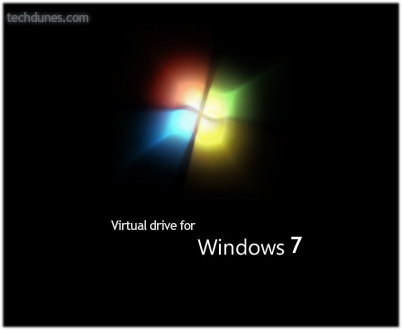
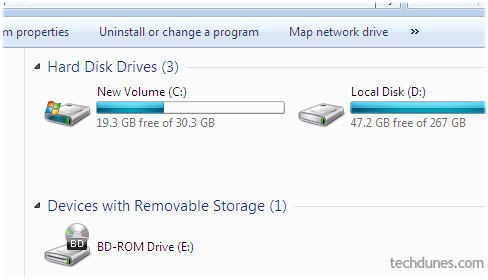

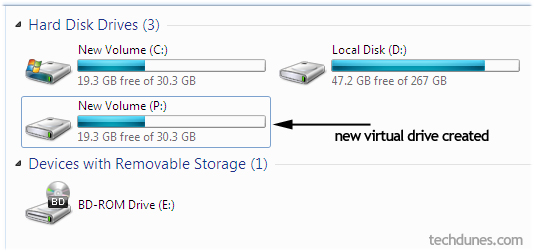
Trackbacks/Pingbacks
[…] This post was mentioned on Twitter by techdunes, techdunes. techdunes said: Create Virtual Drive free with Windows 7 Built in Utility – http://tinyurl.com/246es4x […]