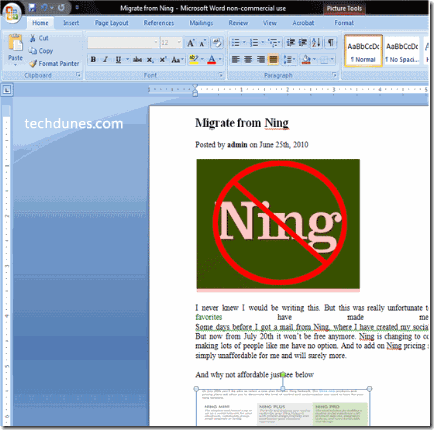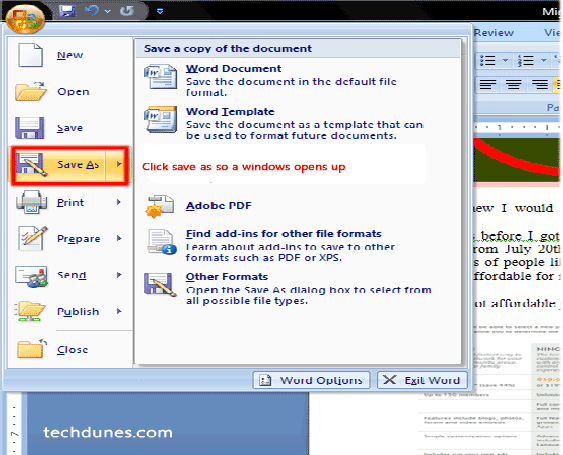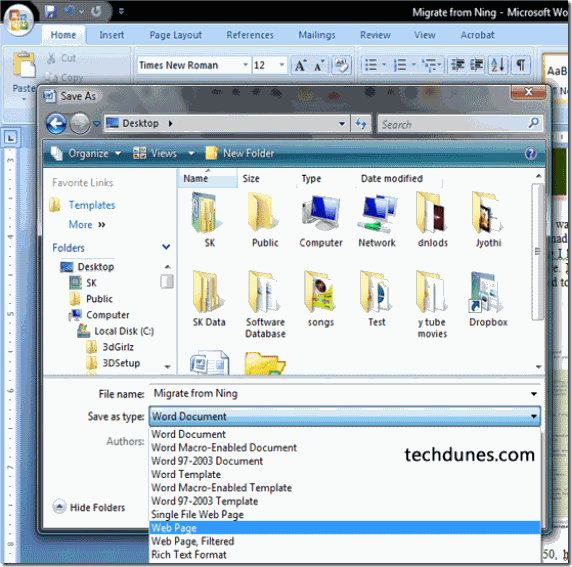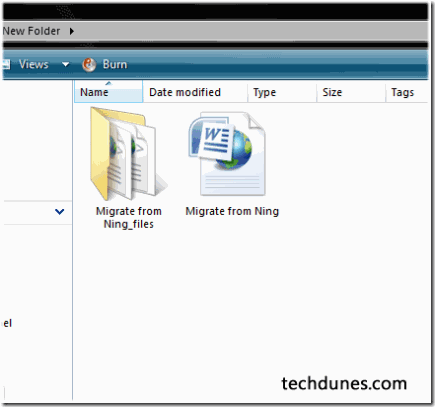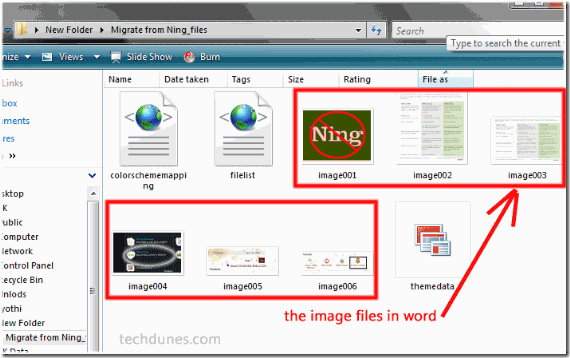I will explain here the easiest way to extract images from Office applications and the advantage is that this technique can be applied many ways and you can find out new tricks.
-
For this open the word document.
-
Once your word document is opened ,File (Ms Office 2003 or older) or the Window symbol in Office 2207 or above and select save as.
-
Now a window opens up to save the document.
-
Select saves type as as shown in above figure and select Web Page ,now this will save you word document as a web page ,save it in your desired location.Now you can close your word document.
-
Now if you see the saved location you can see a word like file and a folder which will have same name as that same word document.Open that document.
Now that’s all you can save a copy to another folder,that’s it.(Note: Never delete the other files before you create a copy of the images which you require,because this created file and folder has inter links so if you delete the other ,i mean file outside the images folder the image file also gets deleted.So you can save the copy of images to another location or folder then you delete the whole thing,so your need images are now saved.)
This same can be used to save from MS Excel.Power point and many also you can try this trick ob many stuffs.
Please comment if its useful.