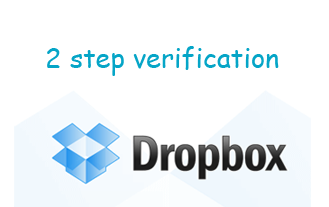
You might be aware of 2 step verification on Gmail,now the same technology has come to your favourite cloud drive Dropbox. 2 step verification gives an added security to user accounts. This security protects users from hackers or bad guys since apart from the account password users need to enter security code which they will receive on their mobile device in order to sign in to Dropbox.
How to Activate 2 Step Verification on Dropbox, follow the steps mentioned:
- Login to your Dropbox account online.
- Once you have logged in click the URL here: Enabling Dropbox 2 Step Verification.[Note: You can click on this link directly which will give you Dropbox login page and once logged in you will see a notification saying “Success you now try enabling 2 step verification …..” on the top of the page.]
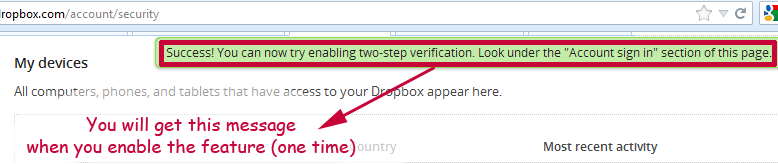
Dropbox 2 step Verification Message
- Now scroll a little below the page to find “Two Step Verification” option, click on the “Change” link to complete the process.(Note by default this option is disabled till you have provided information like your phone number)
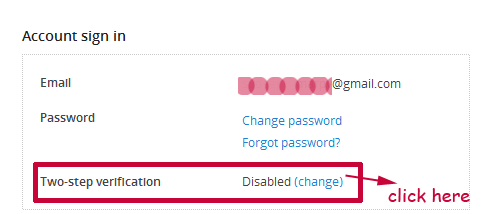
Dropbox 2 Step Verification Settings
- You will get a pop up window where you need to select either “Use Text messages” or “Use Mobile App”. We will select first option “Use Text messages” and click next.
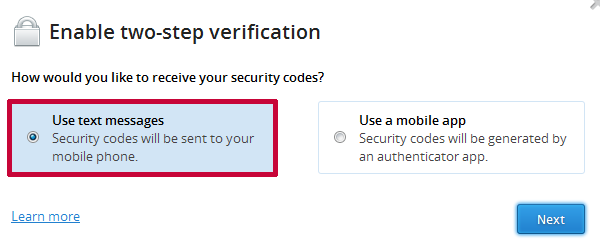
Dropbox 2 Step Verification Setup
- Select your country from the dropdown and enter your mobile number and click Next. You will receive the code as an SMS and you need to enter this code to complete the verification.
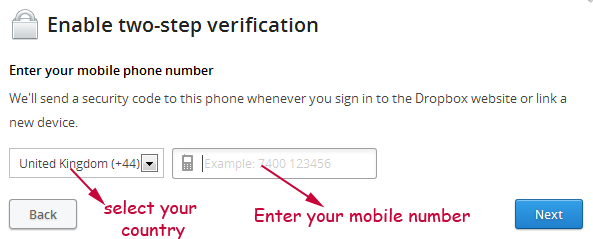
Dropbox 2 Step Verification final step
Note: Dropbox also provides you a backup code for emergency situations like phone missing/lost where you can use the backup code to remove your 2 step verification to access your Dropbox account.
Do comment and don’t forget to subscribe us. 🙂
Subscribe To Get FREE Tutorials!
