 I am posting this tip simply because as an IT guy I have faced lots of issue with this problem. Well and I am sure that you also might have faced lot of times. Well the problem is when you take a print of mail from your MS Outlook you find that print out which you have received is cutting off from left side. This is real messy issue I have faced and as normal thing I checked all the settings in Outlook but still had no clue. Only after that I thought I need to find a permanent fix to this issue. After doing a bit of research I found the real reason and the way to rectify this. Well the good thing is its pretty simple or very simple.
I am posting this tip simply because as an IT guy I have faced lots of issue with this problem. Well and I am sure that you also might have faced lot of times. Well the problem is when you take a print of mail from your MS Outlook you find that print out which you have received is cutting off from left side. This is real messy issue I have faced and as normal thing I checked all the settings in Outlook but still had no clue. Only after that I thought I need to find a permanent fix to this issue. After doing a bit of research I found the real reason and the way to rectify this. Well the good thing is its pretty simple or very simple.
Now one thing I want make it clear is the main thing involving printing the mail from outlook is this involves basically your Internet Explorer. So it’s where you need to check when you want to resolve the issue.
Why you get timed or page side cut off?
Well when you take a print from Outlook (which is HTML format) it prints taking the Internet Explorer Page settings. So if your Internet Explorer page setting is wrong then you will face this issue. So now lets see how to resolve this.
How to resolve left side trim/cut off issue in outlook:
1. First open your Internet Explorer.
2. Now click FILE – now select PAGE SETUP.
3. Now a setup window opens up here as default to get proper space in left side and right side the default value must be 0.75 inches (19.05 in millimeters).
4. Also since mostly we use A4 size paper you can set A4 in the paper size drop down.(refer image).
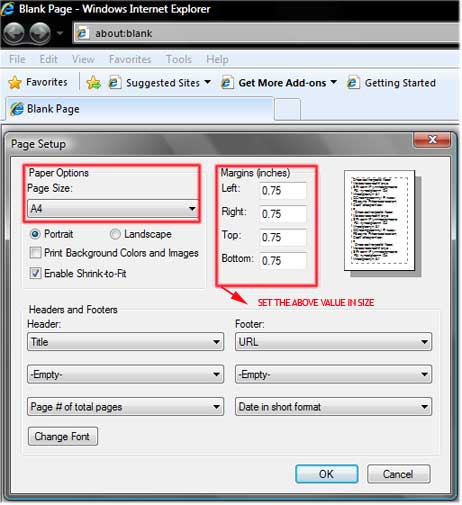
5. Now if you face the side cut off/trim issue, most probably the size entry will be something else.
6. So just change back to that default size (0.75 inches /19.05 millimeters).
7. Now check by taking a print out. You will see the issue resolved.
Note: You need not change any Outlook print setting since this can mess with whole print output.
Hope this article helped ,do comment
