
As you are aware Security Essential is free antivirus program from Microsoft for its Windows users worldwide, even though it’s free it is as powerful as any premium antivirus product. By default when you install Security Essentials it is set to scan all the files and file extensions. This means that if you want make some changes to an important system file or any file, Security Essential will track it and if it finds that the change can cause any issues or problem to system it will remove the changes since it will take this activity as something done by a virus or malicious or infected application.
But sometimes you need to make changes to certain files legitimately and for the same you need to exclude the particular file from scanning. Let’s learn how to do the same.
- Open Security Essential console by clicking its icon running on the taskbar.
- Click on the “Settings” menu from the top and select “Excluded files and locations” from left side menu.
- From the main window you can browse and locate the file which you want to exclude from Security Essential monitoring, below example I have added Host file to exclusion list. This means that Host file will not be monitored by Security Essentials.
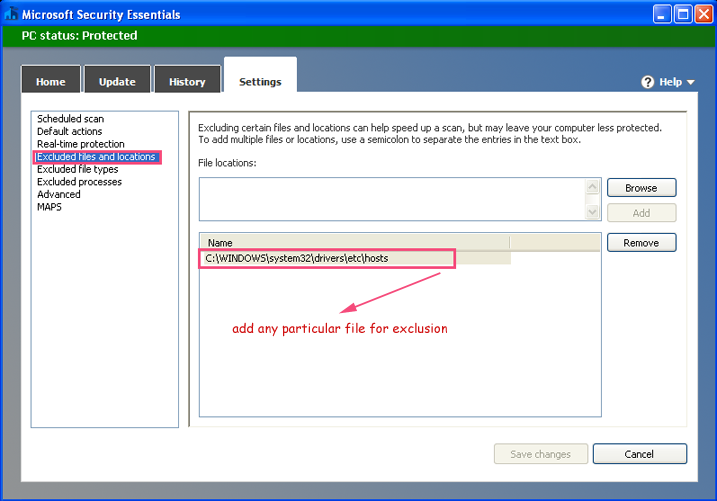
–
- You can also exclude particular file type by defining its extension in the exclusion menu, for that from the same window select “Excluded file types” from left side menu and add the file extension. Below image shows I have added TXT and DOC file extension which means Security Essentials will not check any Doc (MS Word) and TXT (Text file) on its scan or real time.
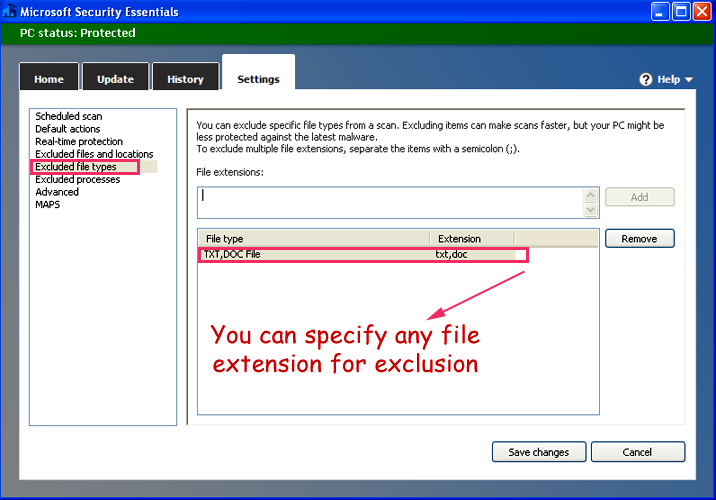
–
Important Note: Excluding files or extensions from monitoring can be useful at times but there is always a security threat when you do so. You should consider this while doing this.
Hope this helped, do comment.

