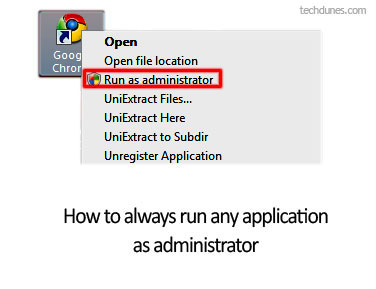 Lot of times we might have faced a situation where you need run any application may it be your favorite image editor, your games or anything in administrative mode or simply RUN AS ADMINISTRATOR. This is required because some of the programs/applications need to access system resources which are restricted for standard user and need administrative privileges. Well simplest way to do this is to right click on the program or application which you want run in admin mode and select “RUN AS ADMINISTRATOR” from the list. Thus it will run the particular program as administrator. But this way is not very cool as it seems when we use some applications frequently or we are doing some busy stuffs involving lots of programs and applications. This is when you require making the program by default to open/run as only in admin mode. Well the good news is its possible in Windows Vista and Windows 7 .This tutorial explains you how to do this, and one more thing it’s pretty simple affair.
Lot of times we might have faced a situation where you need run any application may it be your favorite image editor, your games or anything in administrative mode or simply RUN AS ADMINISTRATOR. This is required because some of the programs/applications need to access system resources which are restricted for standard user and need administrative privileges. Well simplest way to do this is to right click on the program or application which you want run in admin mode and select “RUN AS ADMINISTRATOR” from the list. Thus it will run the particular program as administrator. But this way is not very cool as it seems when we use some applications frequently or we are doing some busy stuffs involving lots of programs and applications. This is when you require making the program by default to open/run as only in admin mode. Well the good news is its possible in Windows Vista and Windows 7 .This tutorial explains you how to do this, and one more thing it’s pretty simple affair.
How to make a program run as admin by default:
1. First right click on the program icon.
2. Now select Properties.![]()
3. Now select Shortcut tab.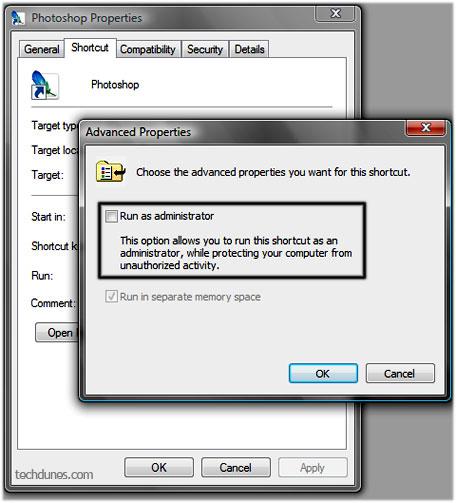
4. Now select Advanced Tab.
5. Now you need to check the text box which says RUN AS ADMINISTRATOR. Click ok and confirm this
6. Now whenever you open the application it will run as administrator. You can revoke back to normal mode by doing the same and un checking the above check box.
This is settings is applicable to both Windows Vista and Windows 7.
Hope this helped. Do comment
