Ready boost speeds up your PC by using external storage like USB Flash drives and Flash memory cards. This feature curbs the need of additional RAM (memory modules) to be added up for increasing the speed of pc in order to use advanced memory eating applications.
Steps to use Ready boost:
1. Insert the flash drive / Memory card in to the slot.
2. Wait for the drive getting detected and to load the Autoplay.
3. In the Autoplay dialog box, under General options, click Speed up my system.
4. In the Properties dialog box, click the ReadyBoost tab, and then do one of the following:
o To turn ReadyBoost off, click Do not use this device.
o To use the maximum available space on the flash drive or memory card for ReadyBoost, click Dedicate this device to ReadyBoost. Windows will leave any files already stored on the device, but it’ll use the rest to boost your system speed.
o To use less than the maximum available space on the device for ReadyBoost, click Use this device, and then move the slider to choose the amount of available space on the device you want to use.
5. Click OK.
Note: If your Autoplay is not working or disabled please use the below steps to activate.
Follow these steps:
1. Open AutoPlay by clicking the Start button, and then clicking Control Panel. In the search box, type autoplay, and then click AutoPlay.
2. Add the Use AutoPlay for all media and devices check box.


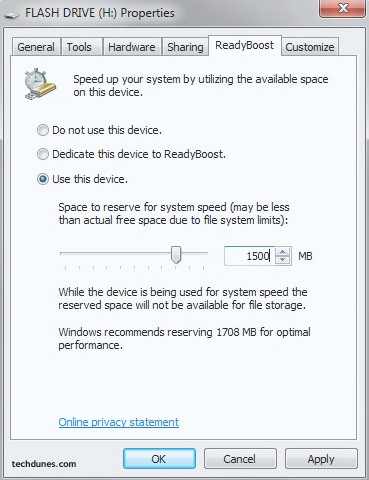
Trackbacks/Pingbacks
[…] Windows Ready Boost: You might have read my previous post regarding ready boost, if you have missed it then go ahead and read it. Windows ready Boost […]